 61545
61545
Step 1: Open the Settings app and scroll down to the Languages and Input section.

Step 2: Click on Manage Input Methods and select US International Keyboard
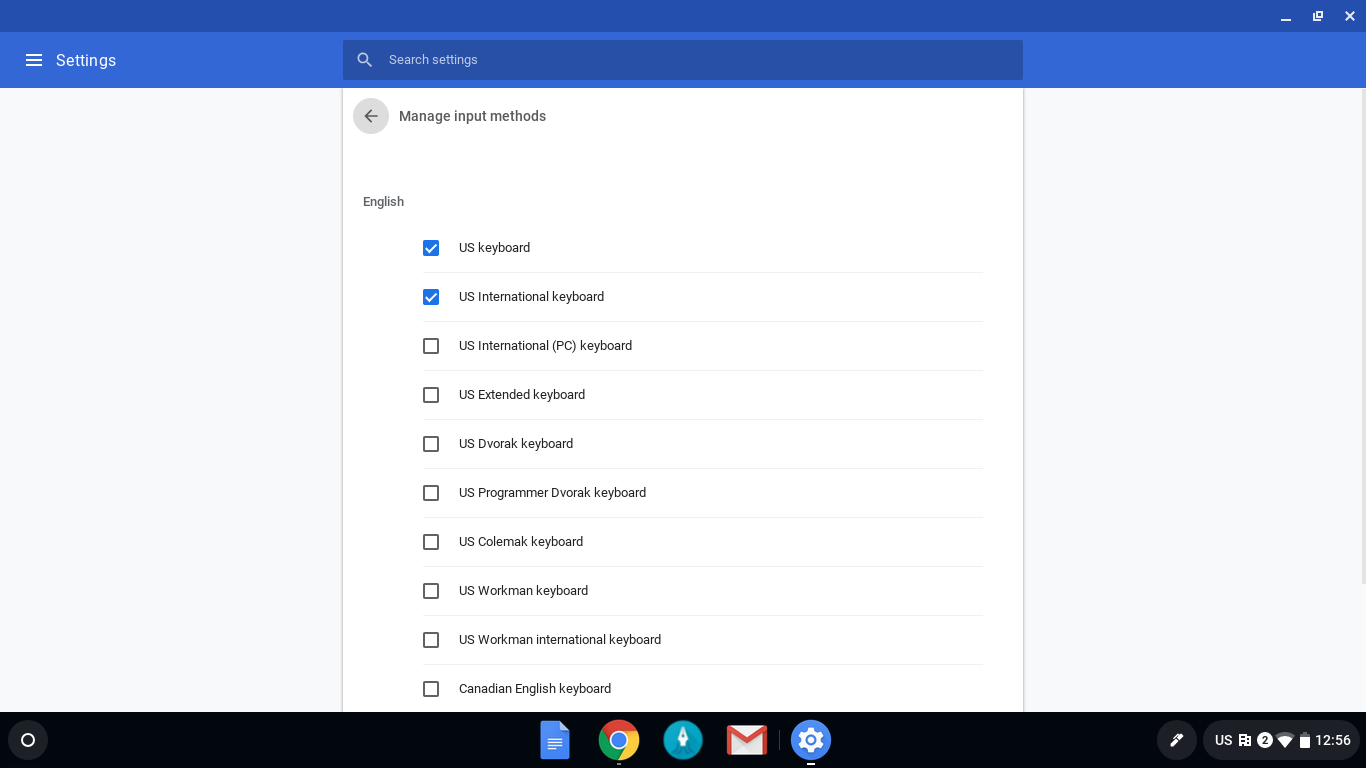
Now that you have the international keyboard set up, you will have to change between the US keyboard and the international keyboard each time you want to type accents.
Step 3: Click on the bottom right, select Keyboard, and select US International Keyboard.


Step 4: Type using the international keyboard's shortcuts for accent marks. Some of the main ones include:
' + letter --> á
`(found next to the 1 key) + letter --> à
~ + letter --> ã
^ + letter --> â
" + letter -->ä
Step 5: To return to the normal US keyboard, repeat step 3 and select US Keyboard.




