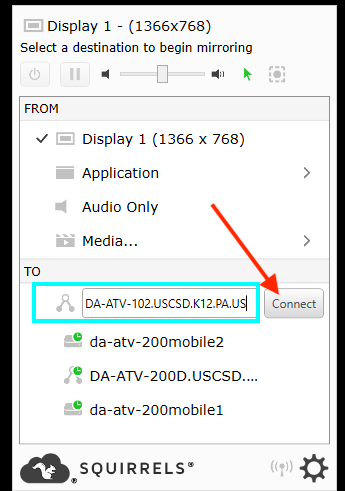3926
3926
AirParrot is installed on select laptops running Windows. The AirParrot software allows mirroring one's laptop screen to an Apple TV.
1. Open the AirParrot software by typing Airparrot in your Windows Start Menu, launch it from the desktop, or find it in your list of programs on the laptop.

2. Airparrot will launch and put itself in the bottom right-hand corner of the screen (by the date/time). Click ONCE Airparrot.
3. In the section labeled "TO", type the full name of the Apple TV you want to connect to. (After you type the name, it will remember it forever.) . Then Click Connect.
DA-ATV-102.USCSD.K12.PA.US (First Floor - Conference Room)
DA-ATV-210.USCSD.K12.PA.US (Second Floor - Large Conference Room)
DA-ATV-211.USCSD.K12.PA.US (Second Floor - Small Conference Room)
DA-ATV-303.USCSD.K12.PA.US (Third Floor - Home Press Box - attached to Board Room/ LGI, closest to Student Services)
DA-ATV-305.USCSD.K12.PA.US (Third Floor - Board Room/LGI)
DA-ATV-307.USCSD.K12.PA.US (Third Floor - Game Management - Attached to Board Room/LGI, closer to Business Office side of the building)
DA-ATV-309.USCSD.K12.PA.US (Third Floor - Visitor's Press Box - closest to Business Office)
DA-ATV-LEARNINGCURVE.USCSD.K12.PA.US (Third Floor - Soft Seating Area - Outside Business Office
DA-ATV-310B.USCSD.K12.PA.US (Third Floor Business Office Conference Room)
DA-ATV-310D.USCSD.K12.PA.US (Third Floor Director of Business & Finance Office)
4. The first time you connect, it will prompt you to enter the code on the screen (after you do that once, you will not have to do that again). The Code will appear on the TV or Projector Screen.
5. The next time you connect, click on it ONCE to connect, Click on it ONCE to disconnect.
6. After you are done mirroring your screen to the Apple TV, Click on the Gear Icon in the bottom right corner and Click on Quit Airparrot 2