 3208
3208
1. Go to https://creativecloud.adobe.com and choose Download Creative Cloud
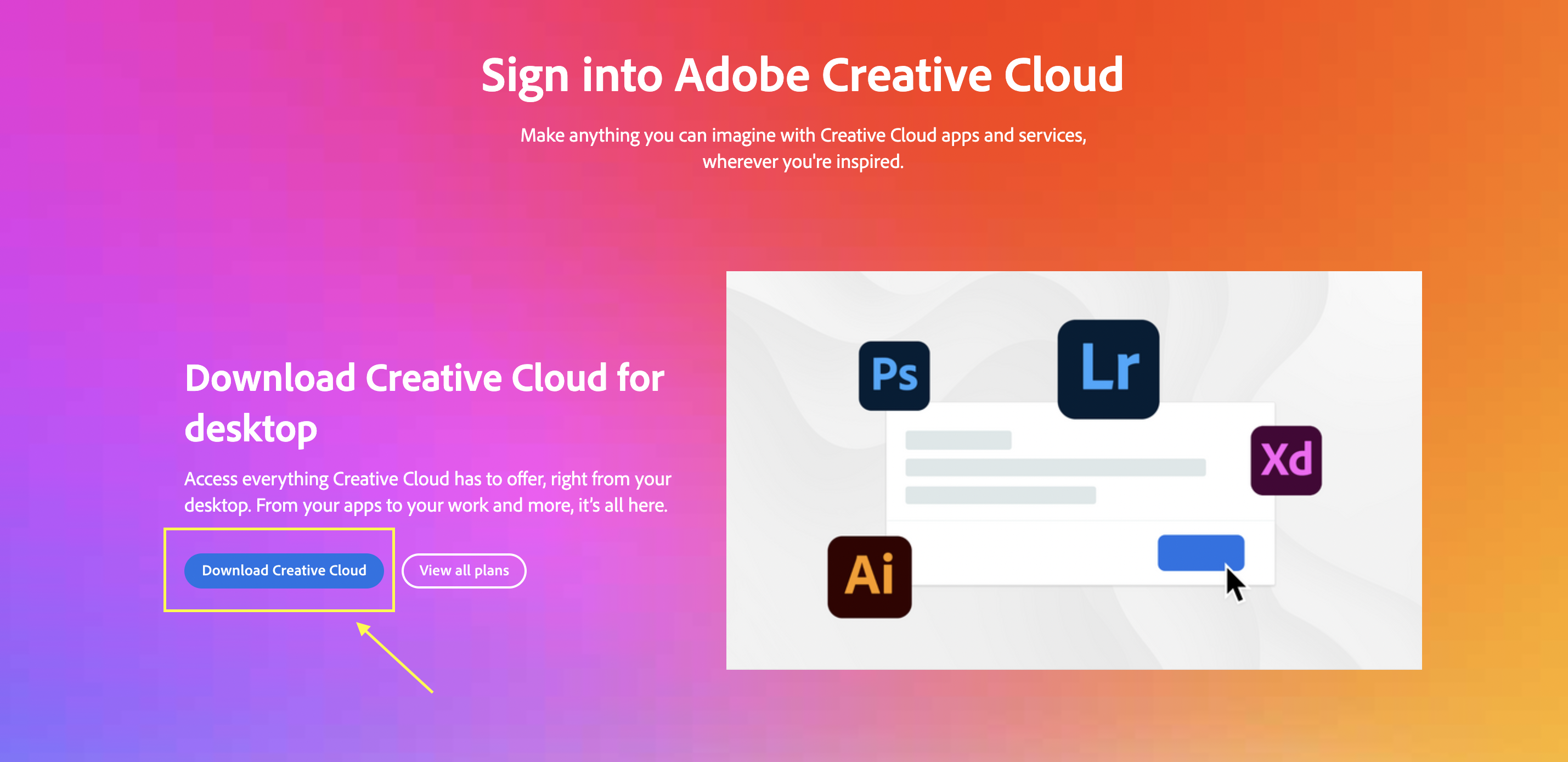
2. The installer will start to download. Go to your Downloads folder and double click on the file Creative_Cloud_Installer.dmg to open it.
3. On the screen that opens, double click on the red Creative Cloud Installer.

4. Follow the prompts presented by the installer, including signing in using your Single Sign-on (SSO) account.
5. Creative Cloud will now be installed on your computer. To install additional Creative Cloud apps, such as Acrobat, Photoshop, InDesign, or Illustrator, open the Creative Cloud application and navigate to the apps page.




