Dec 23, 2020
 2257
2257
If you need to see which students did not check-in and mark themselves present during a FID or asynchronous learning day, please follow the steps below.
1. Log in to the focus portal.
2. Click Attendance > Attendance Chart
3. The Student Search screen will appear. Do not enter any search criteria. Just click Search to list all students in your building.
4. Configure the timeframe in the top left corner to show only the date of the asynchronous instruction day. Change the dropdown to show only Daily attendance and click Update.

5. The screen will now list the daily attendance for all students in your building. The far-right column should show the date. This column will show a Green "P" for all students that checked-in online and pressed the "I'm Present" button. For students that did not check-in online and press the button a "?" will be listed. You can scroll through the list of students to see who has a "?" or you can filter that column to show only students with a "?" by typing a question mark in the filter section at the top of the column.
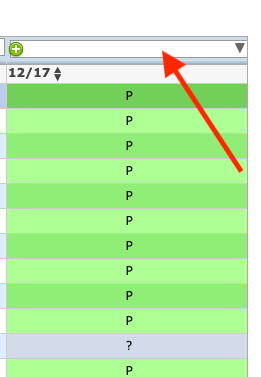
6. I would suggest printing a list of only the students with a "?". You will need to verify whether or not these students were in fact absent or present.
7. Once you verify if the student was absent or present you will need to go into that student's individual record and add the appropriate attendance code using the "+ Add Absence" button in the Absences menu for that specific student. This "add absence" process is the same process you already use to add attendance codes for students.





