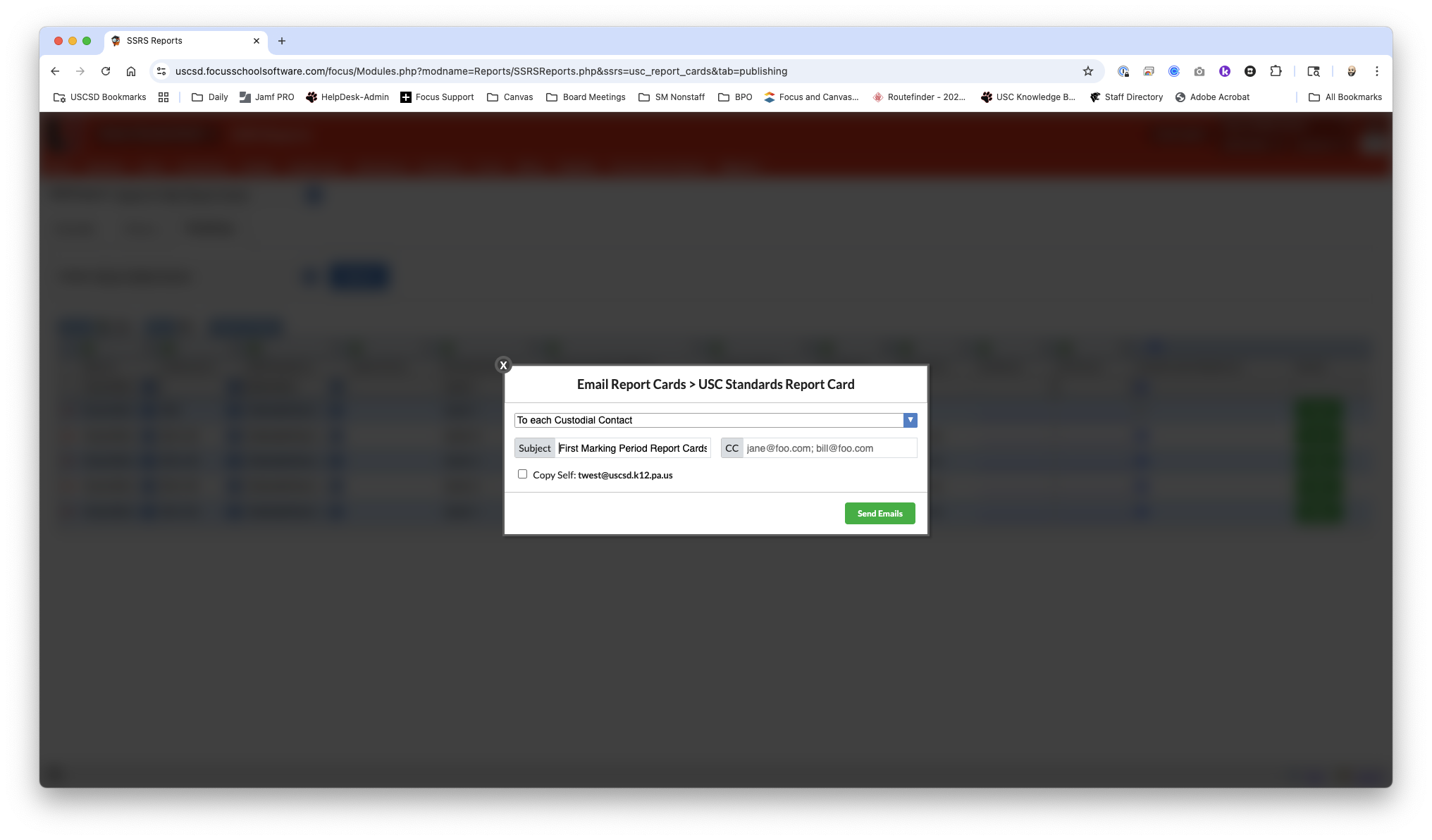415
415
Each marking period, report cards must be published to the Focus portal. Once published, they are then emailed to custodial parents (those contacts with the custody flag marked as "yes"). The publishing schedule varies slightly by grade level:
- Elementary report cards are posted and emailed at the end of each quarter, except for Kindergarten, which are only posted and emailed at the end of Quarter 2 and Quarter 4.
- High School report cards are published only twice per year, at the end of Semester 1 and Semester 2.
The steps below outline how to complete this process in Focus.
1. Click the Reports [1] menu and select SSRS Reports [2].
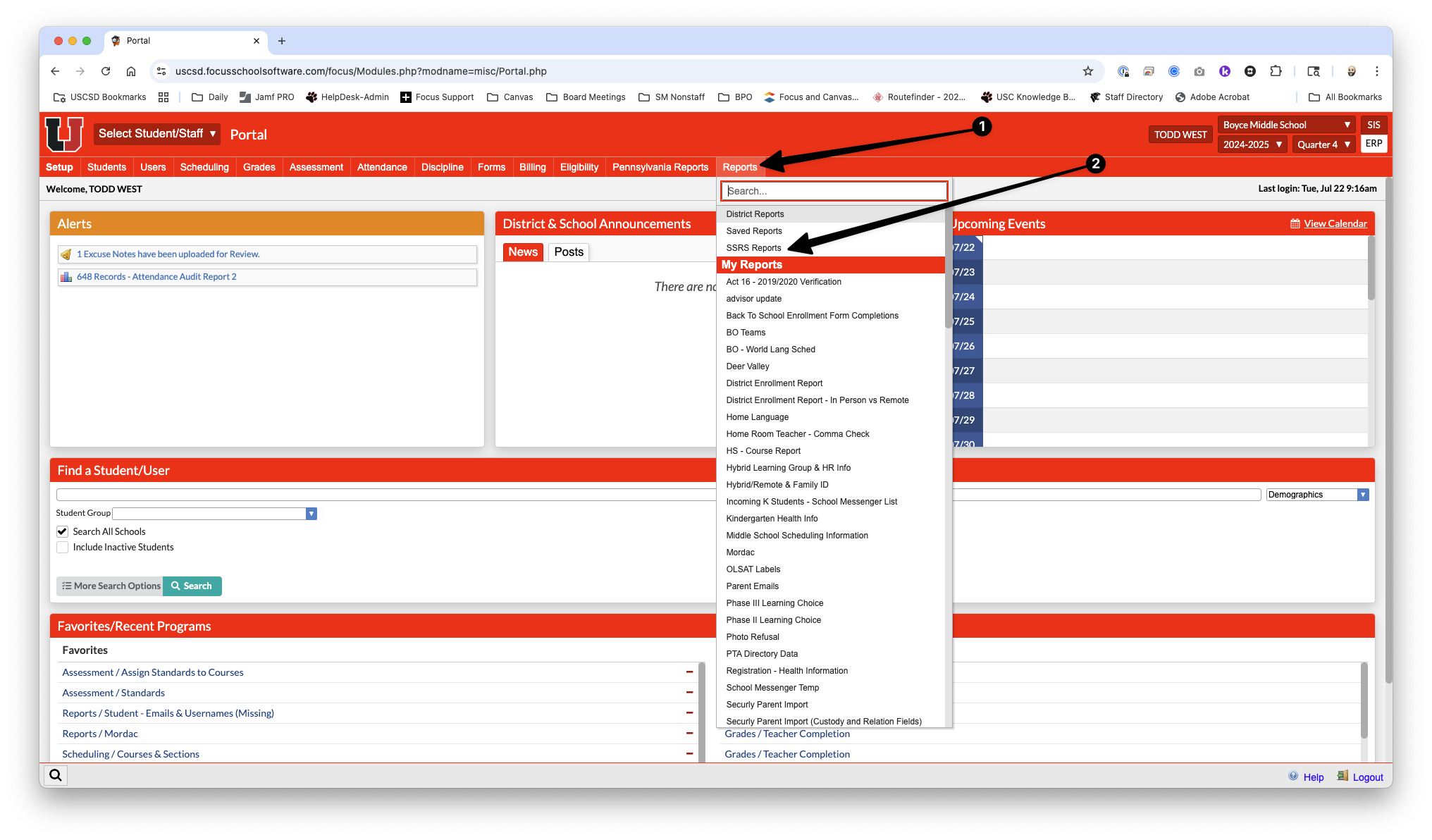
2. On the next screen, click the SSRS Report dropdown menu and select Upper St. Clair Report Cards.
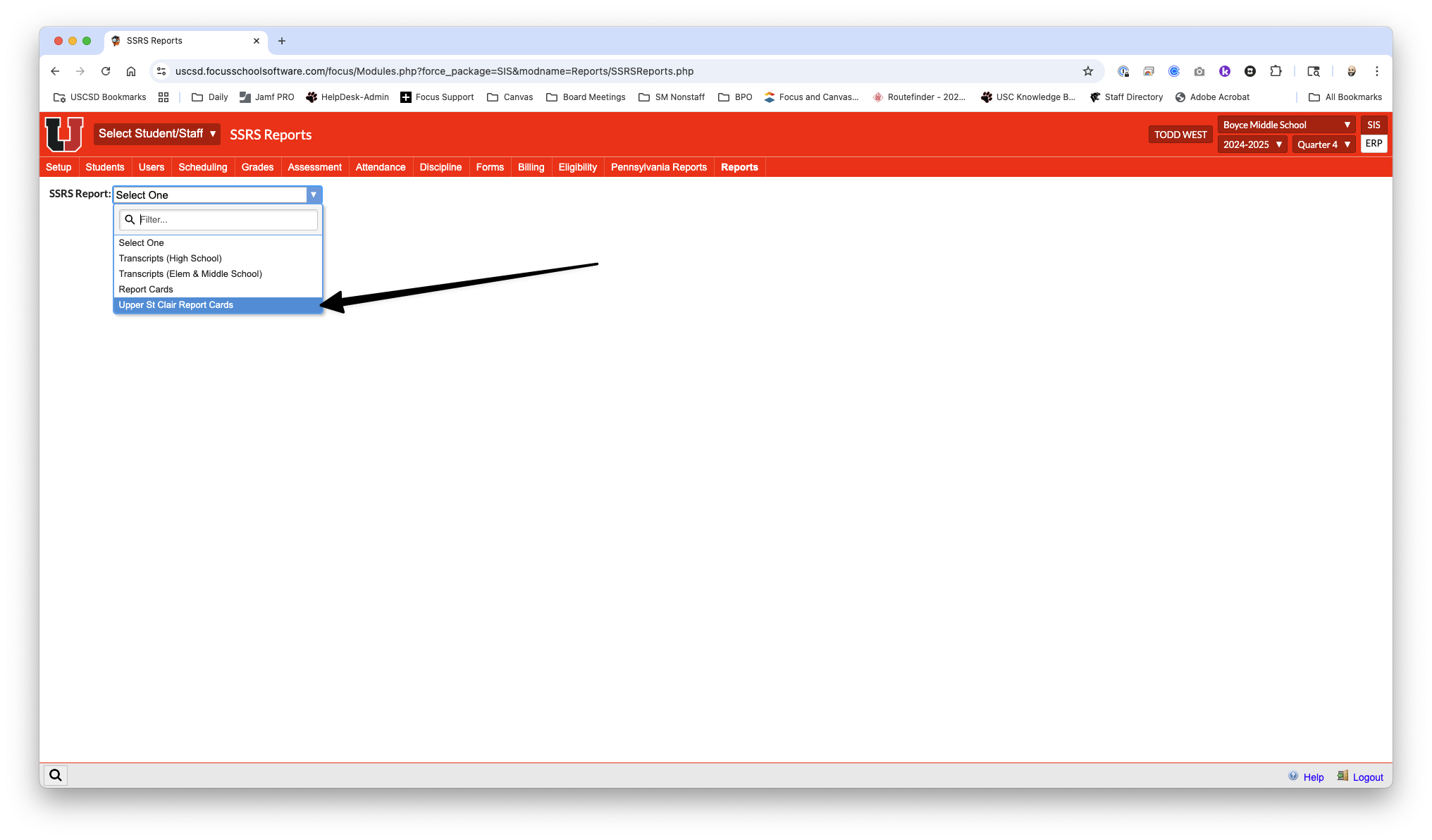
3. Ensure the SSRS Report [1] dropdown menu still says Upper St. Clair Report Cards then click the Publishing [2]. Enter the appropriate information for each marking period [3]:
- School - Select the appropriate school
- Grade Level - Make sure the correct grades are selected for the desired marking period (K5A and K5P are only Q2 and Q4)
- SSRS Template - Elementary and Middle School should choose Standards Report while the High School should choose High School
- Marking Period - Correct marking period
- Include Cumulative GPAs - Elementary and Middle School should choose No while the High School should choose Yes
- Include Credits - Elementary and Middle School should choose No while the High School should choose Yes
- Start Date - Report card publishing dates can be found on the USC District Calendar
- Start Time - Historically, report cards have been published at 08:00 am
- Include Inactive Students - This checkbox should be unchecked.
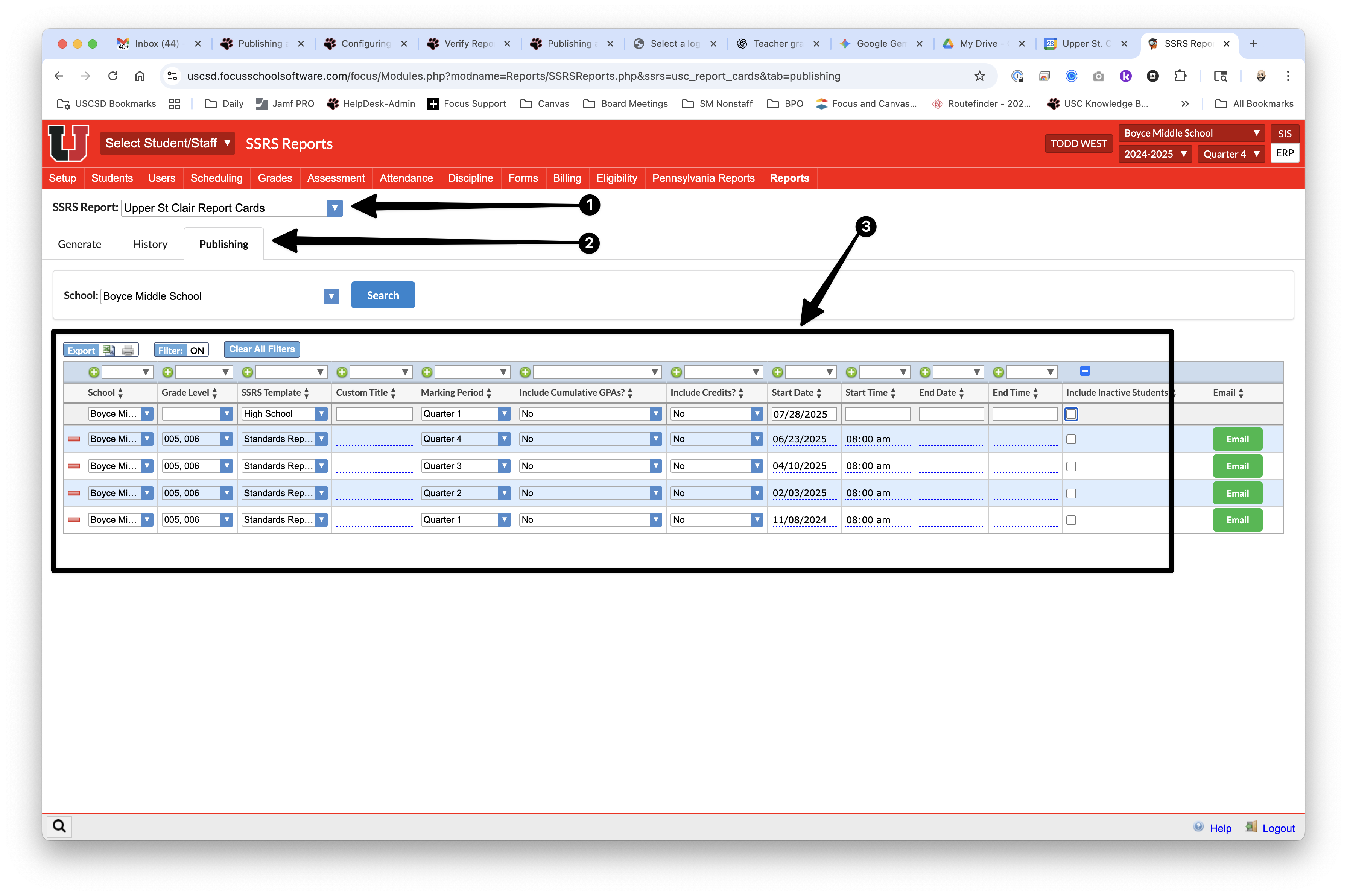
4. The report cards are now published on the portals for both parents and students. Now they need to be emailed to custodial contacts. Click the green Email button to the right of the report card that you wish to send.
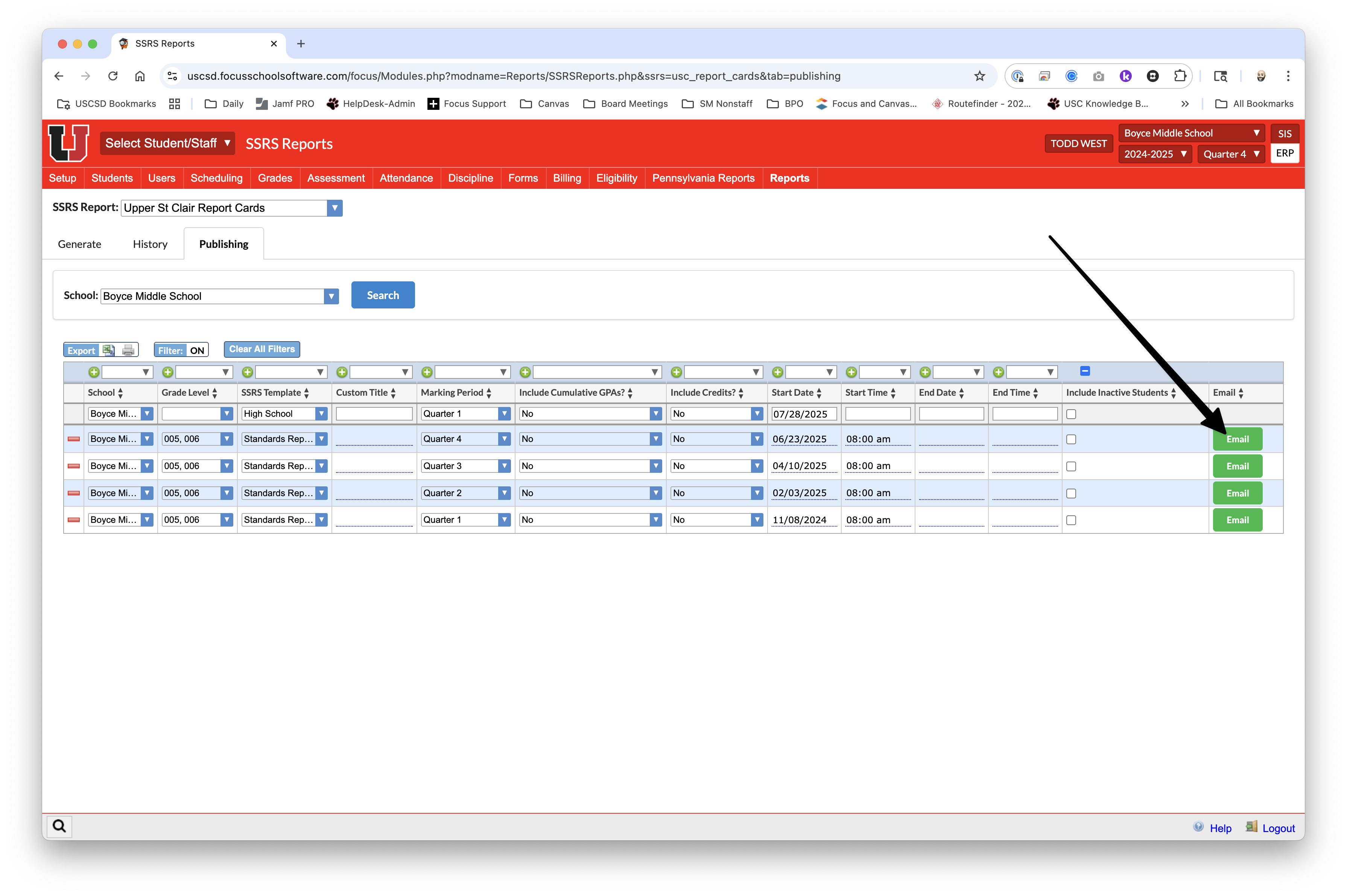
5. A new pop-up will open. Ensure that each custodial Contact has been selected from the dropdown menu. Enter an appropriate email subject (First Marking Period Report Card, Semester 1 Report Card, etc...). Lastly, click the green Send Emails button in the bottom right corner. In less than a minute you should receive a confirmation message on the screen that the emails have been successfully sent.