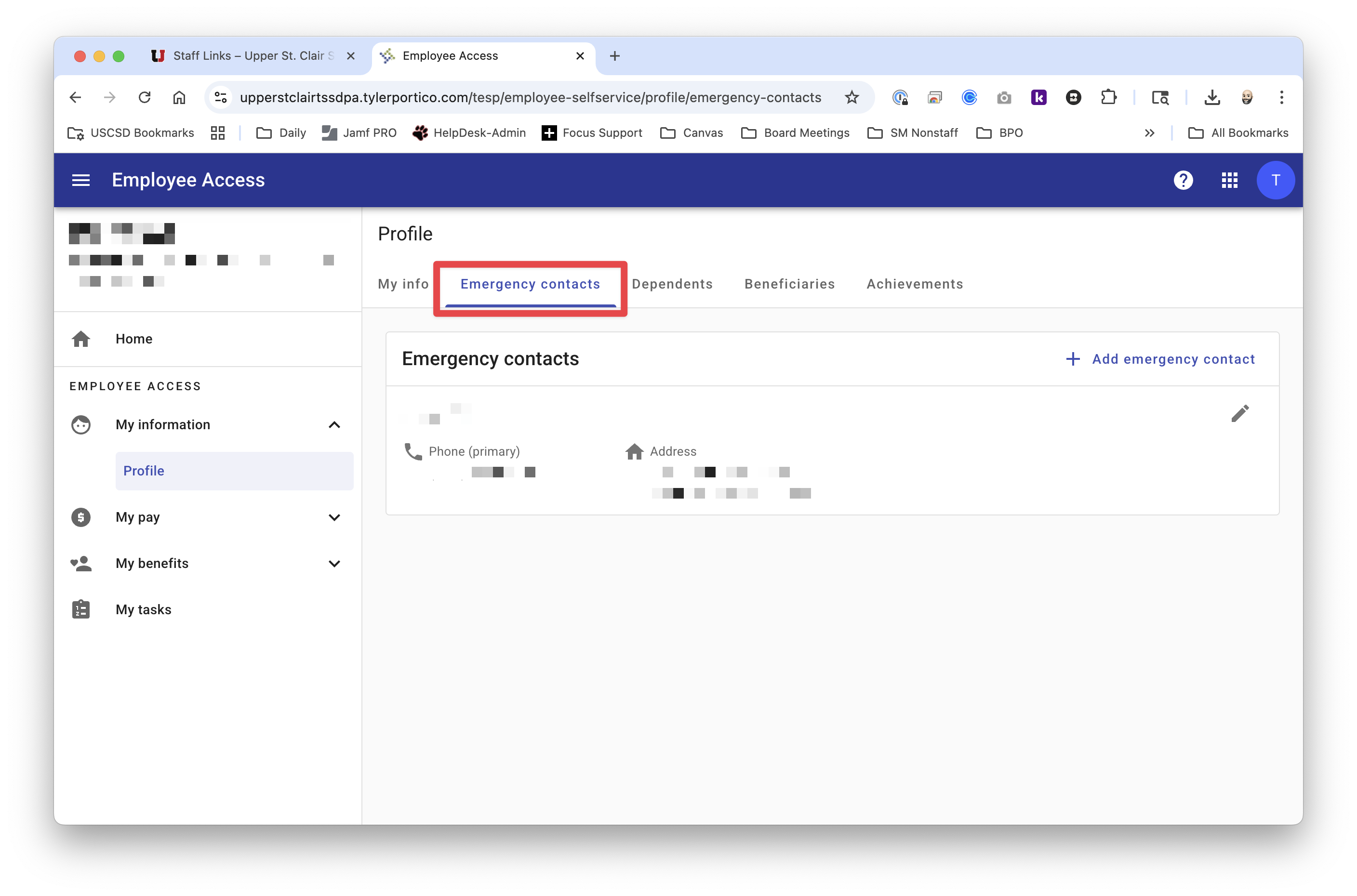538
538
1. On the Staff Links page, click Tyler Employee Access, which is at the top of the page, in the Featured Staff Links, and Login with your SSO account.
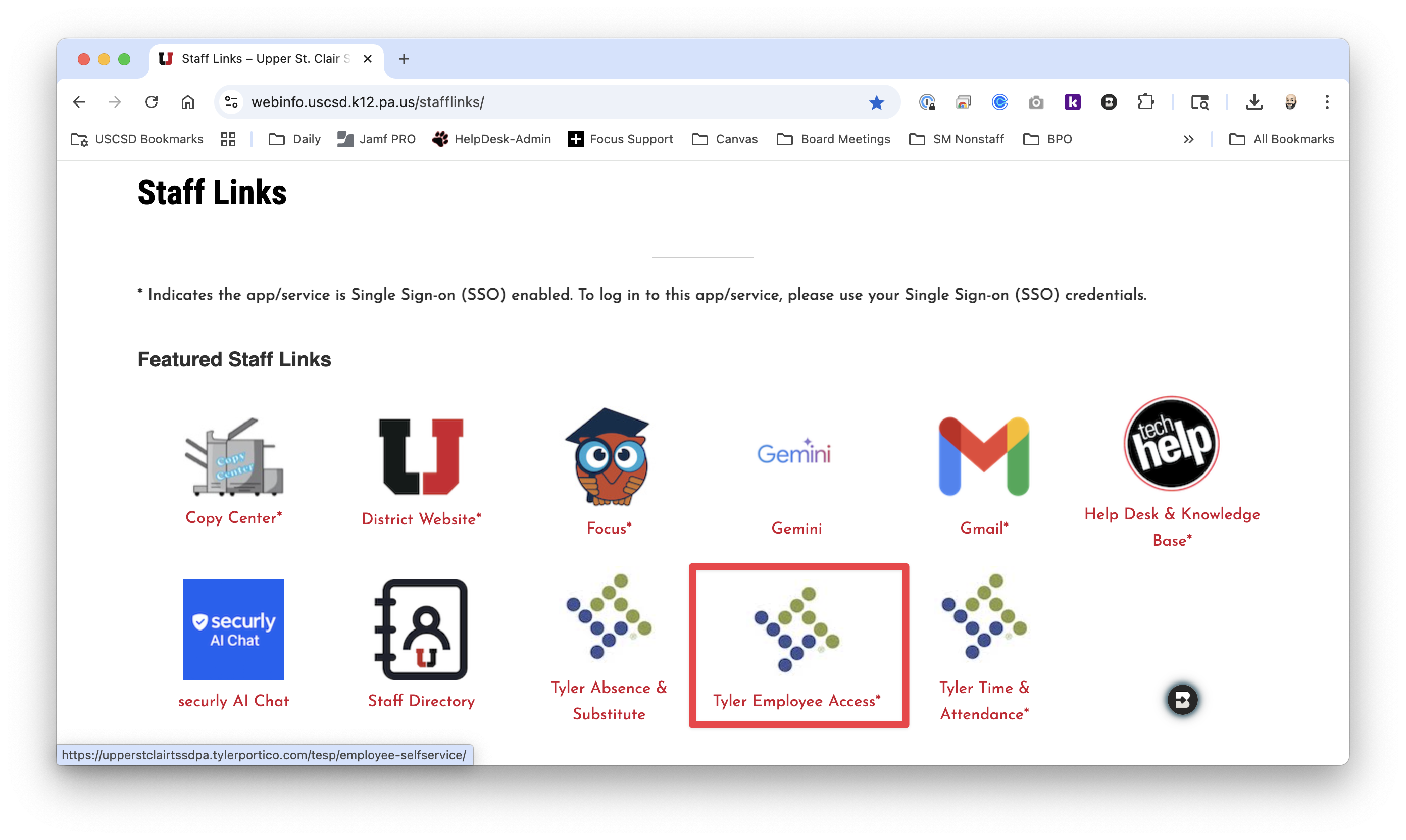
2. Click My Information on the left navigation pane, then click Profile.
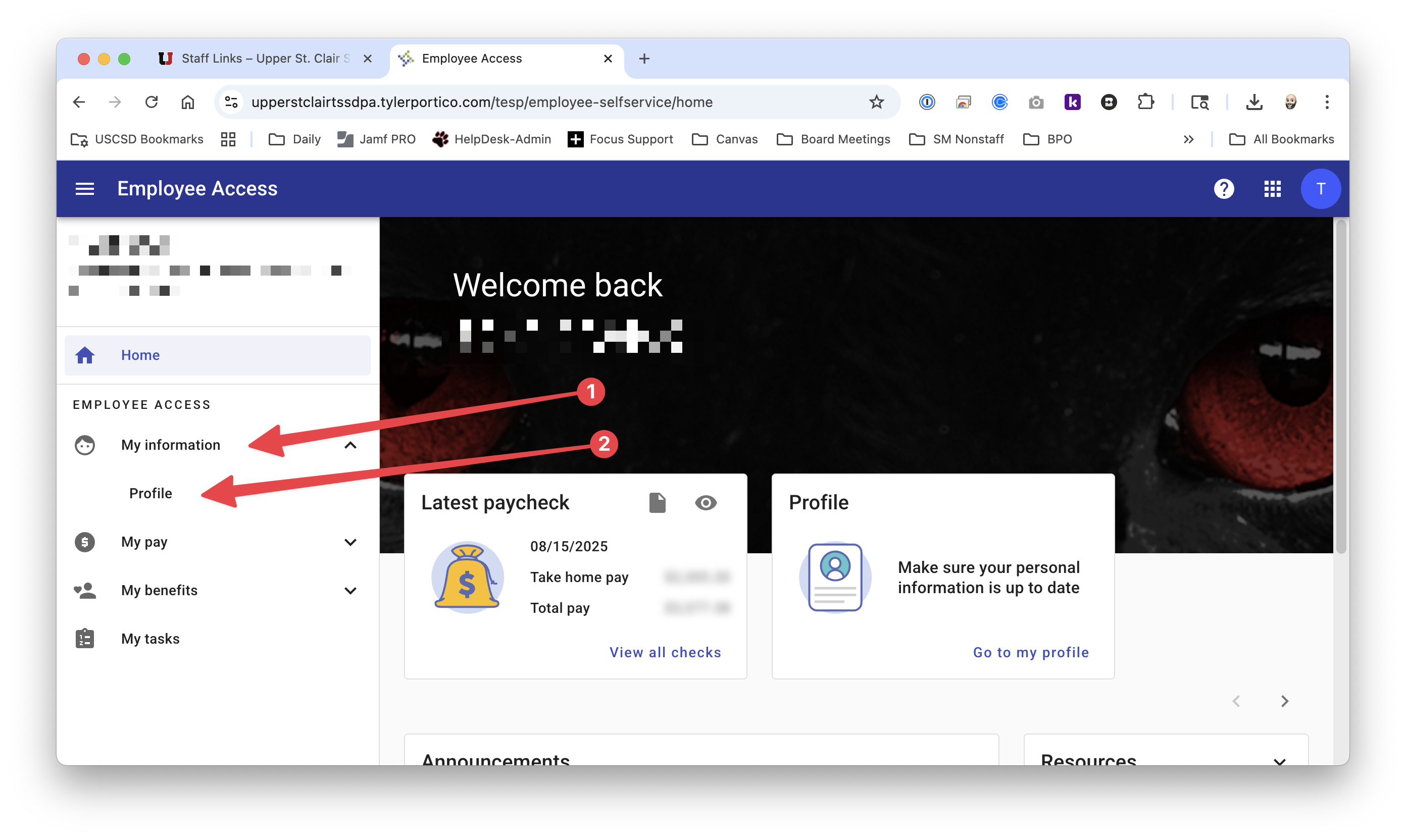
3. On the My Info tab, you can add new phone numbers or edit existing ones. Be sure to select the correct phone type for each number. For example, if the number is a cell phone, choose Cell Phone as the type. Make sure you click Submit after entering or changing information.
Important: To receive text messages for district emergency communications, your cell phone number must be labeled specifically as Cell Phone.
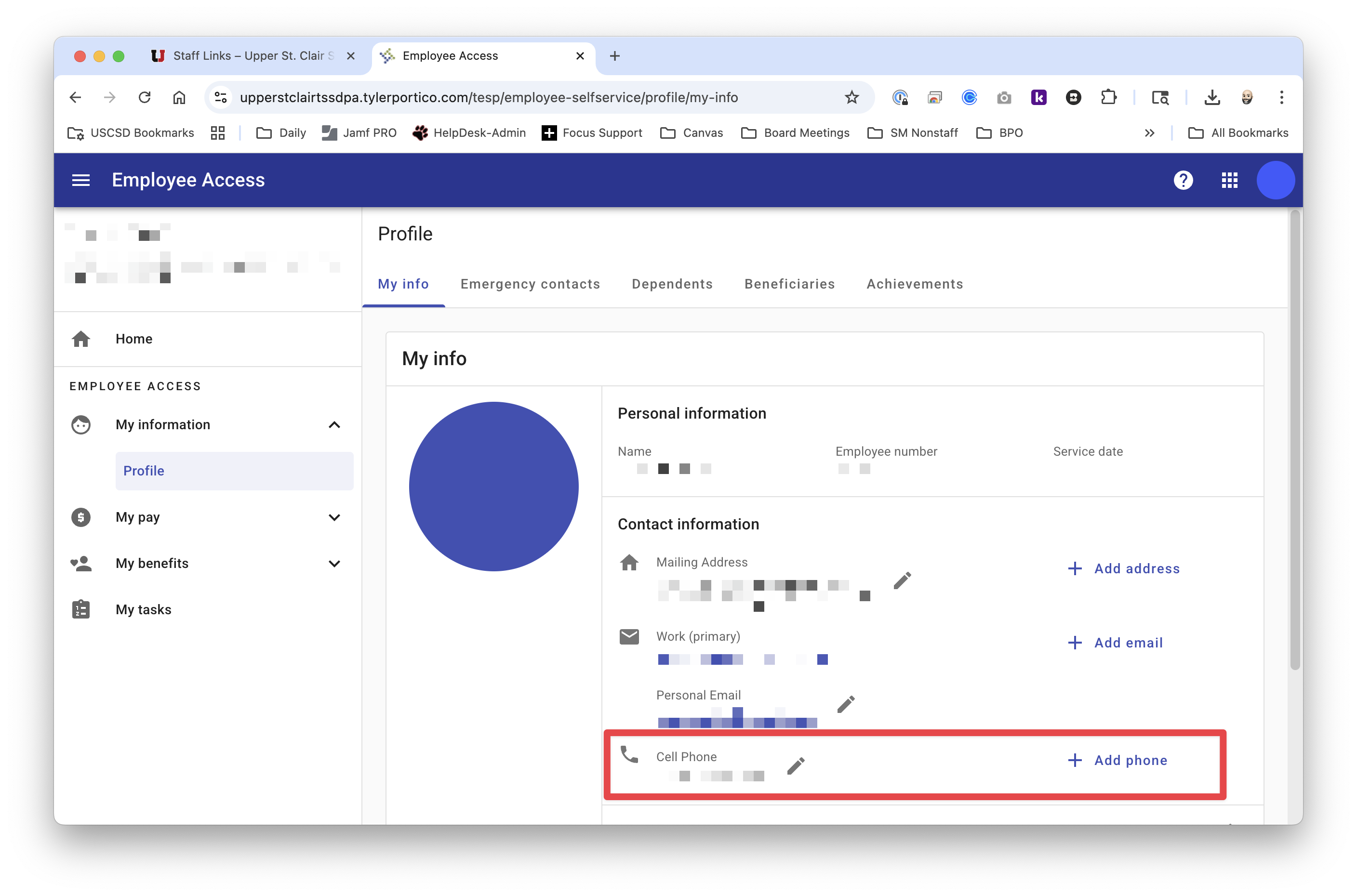
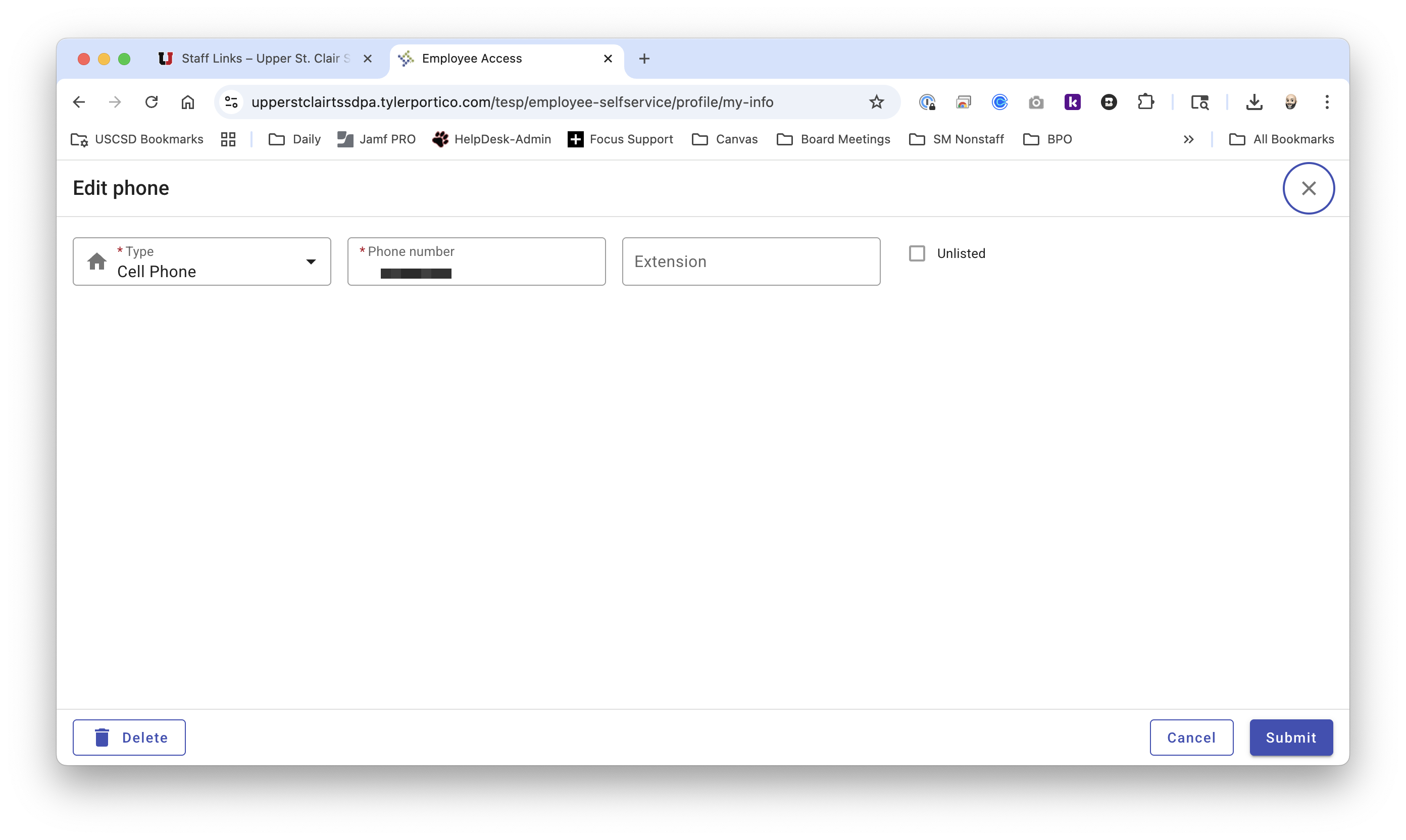
4. Click on the Emergency contacts Tab and ensure your emergency contact information is up to date. You must have at least one emergency contact listed.