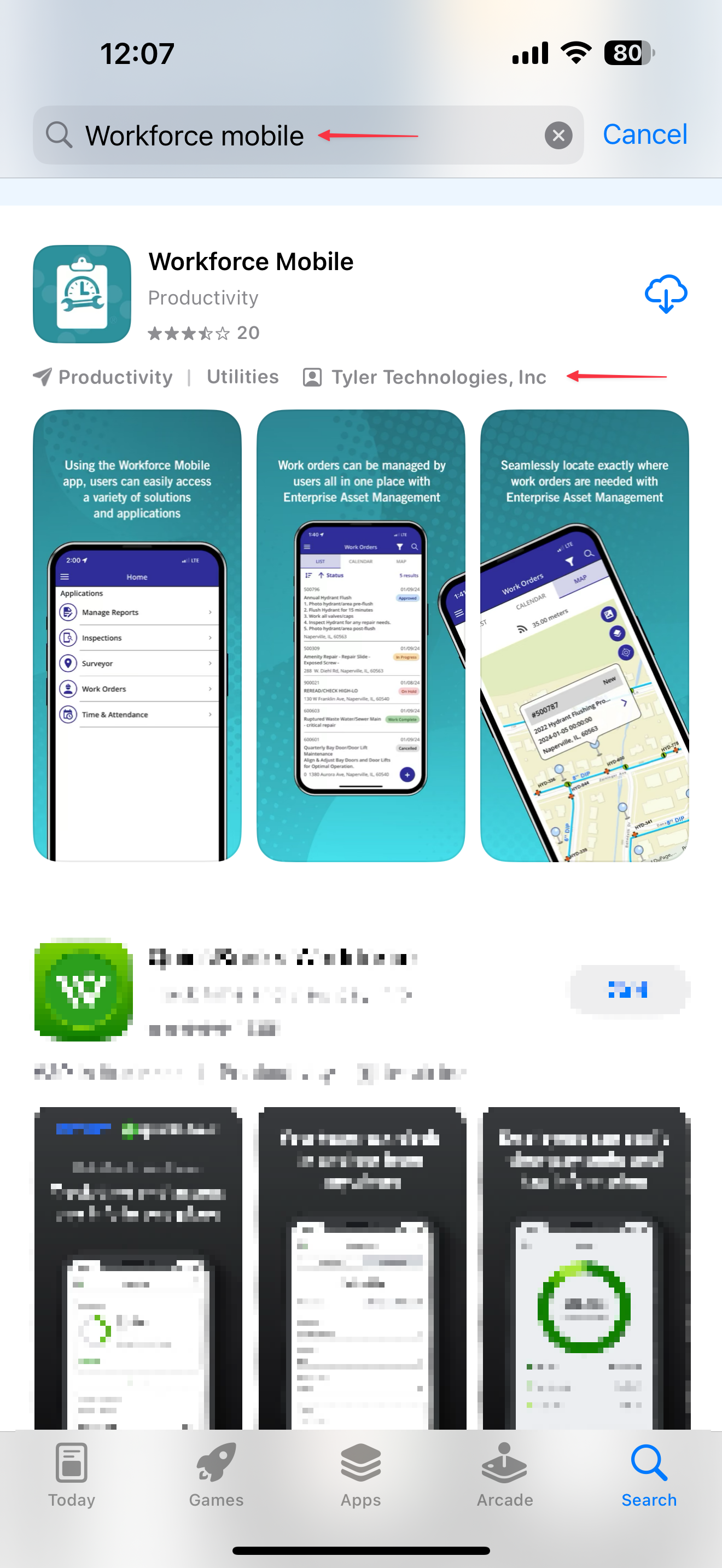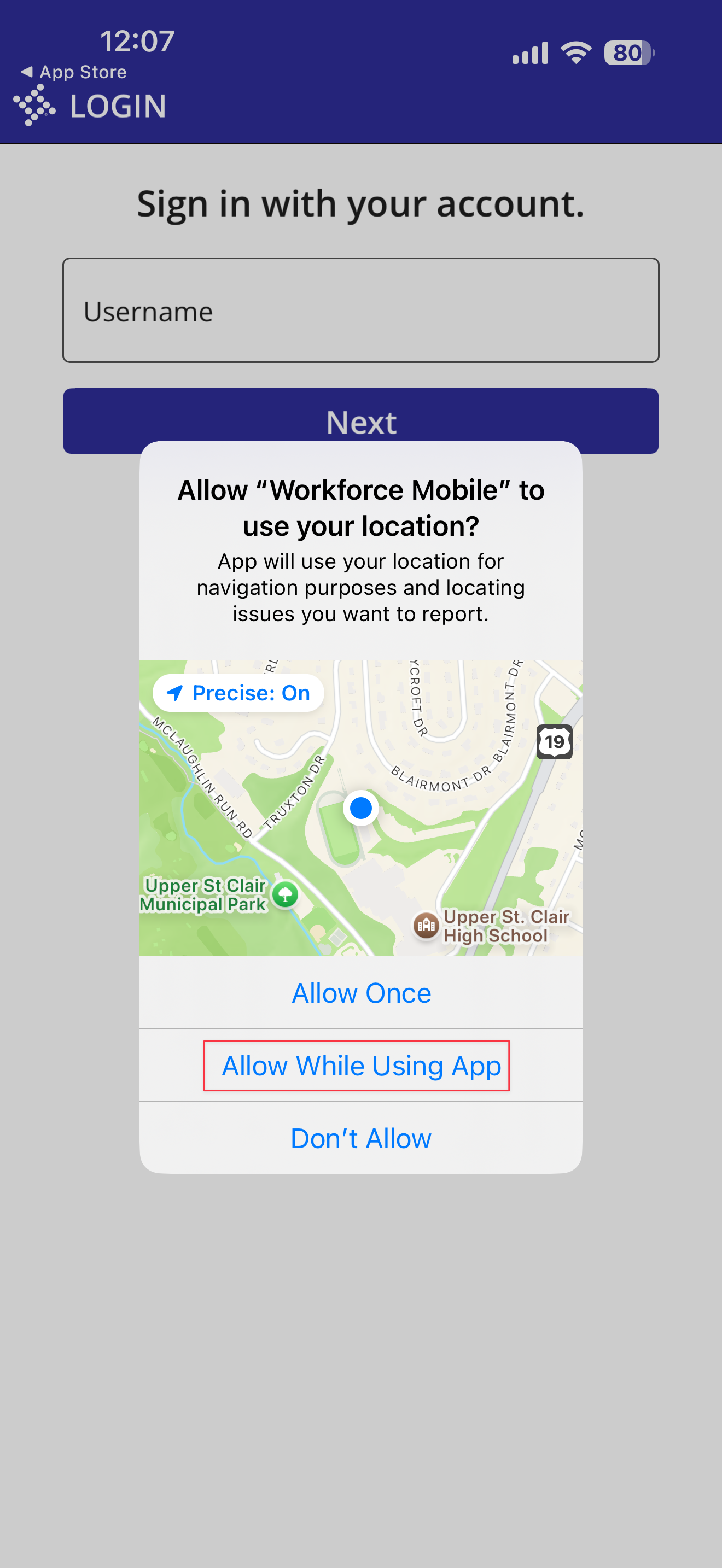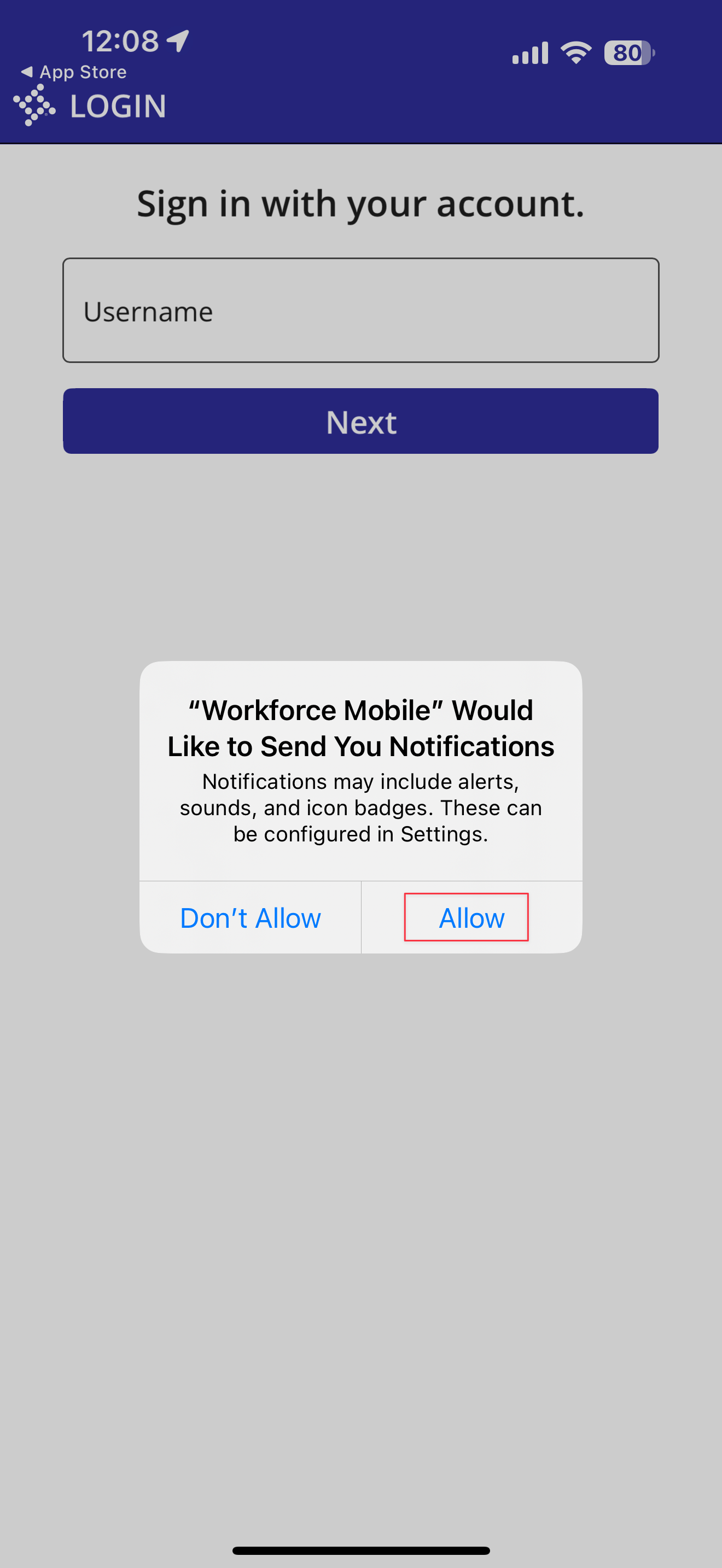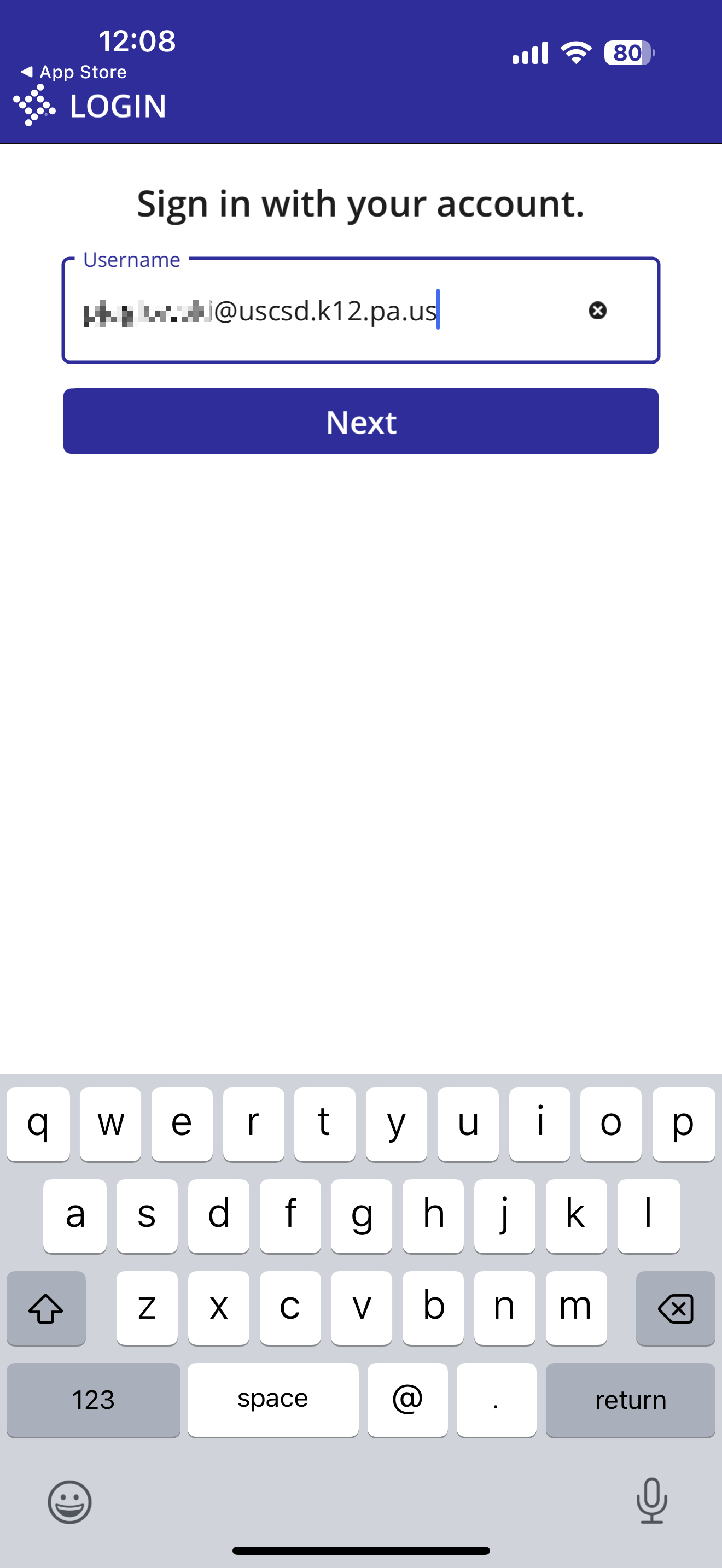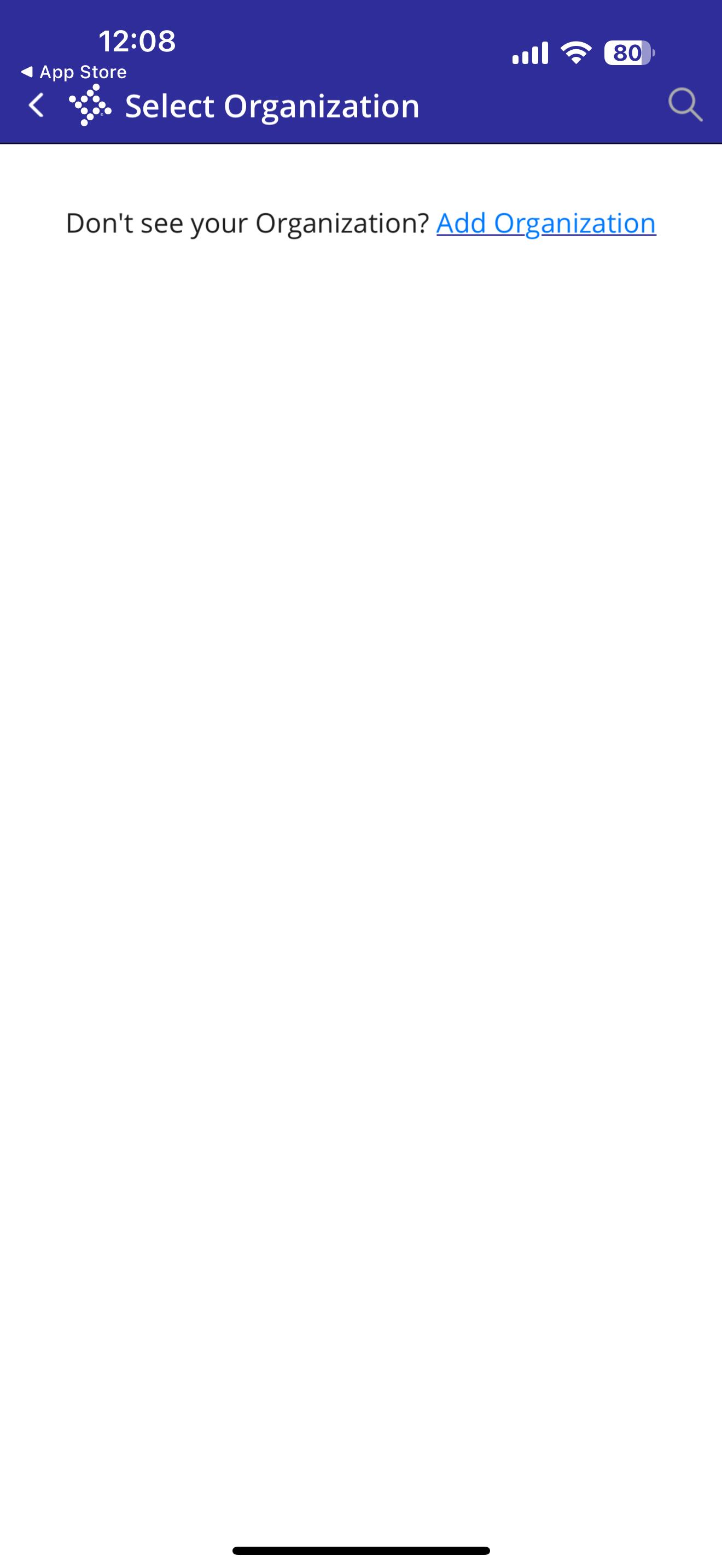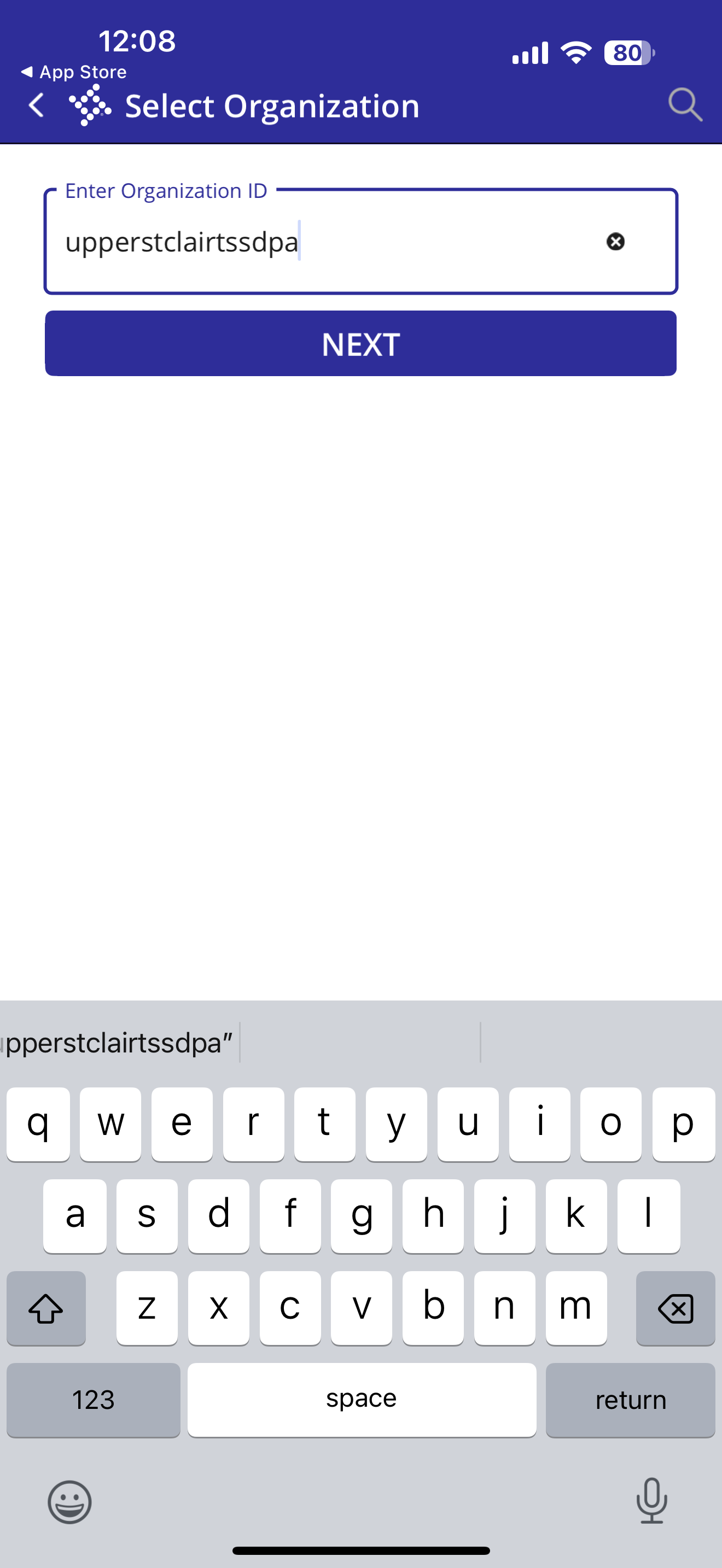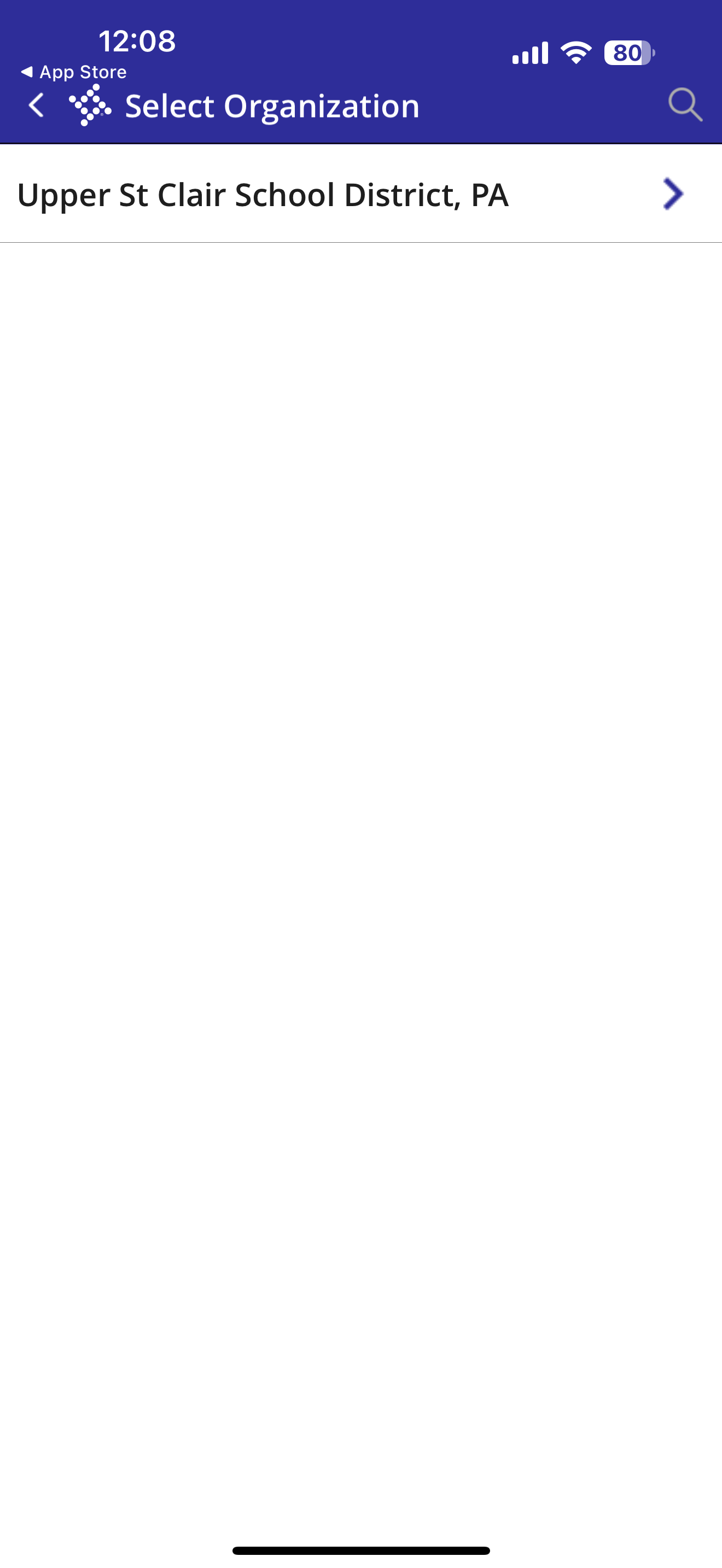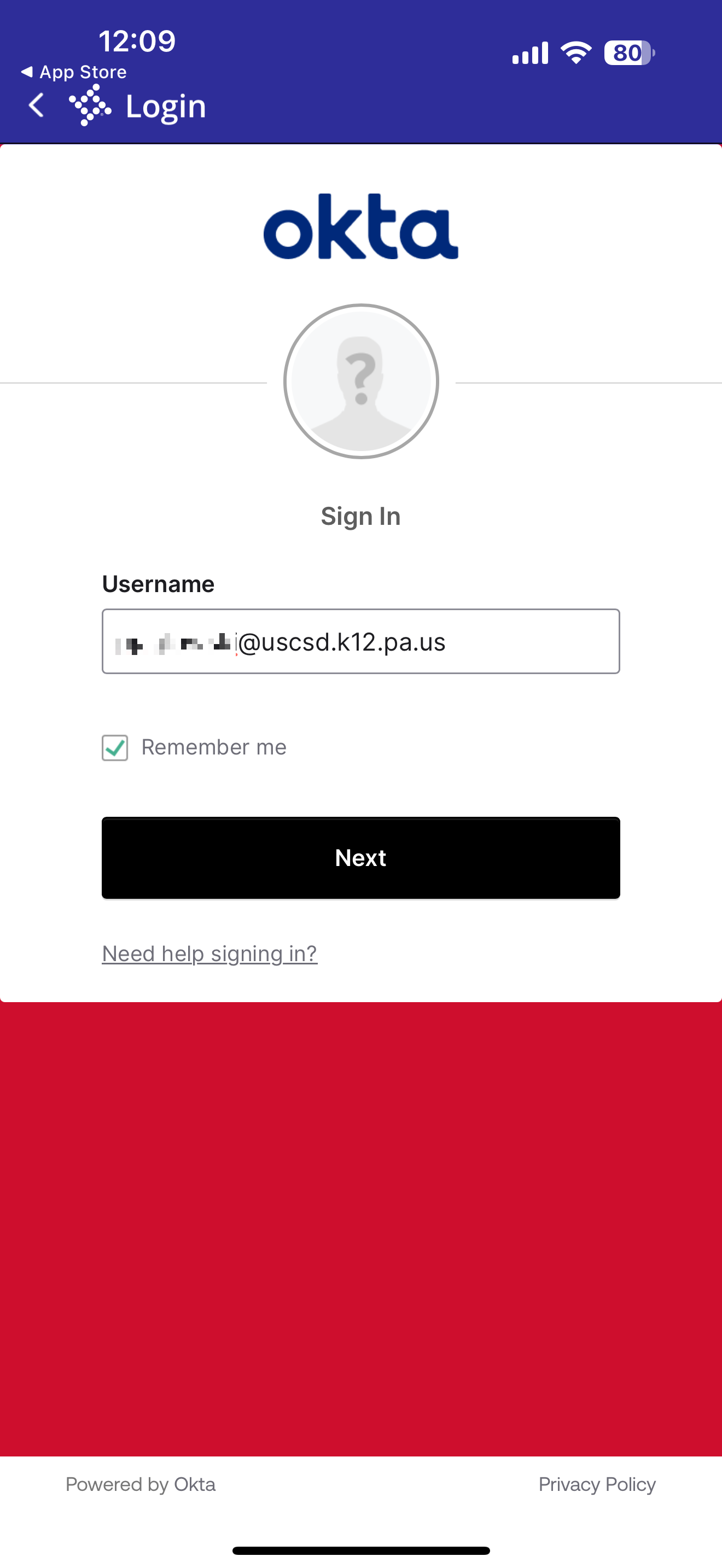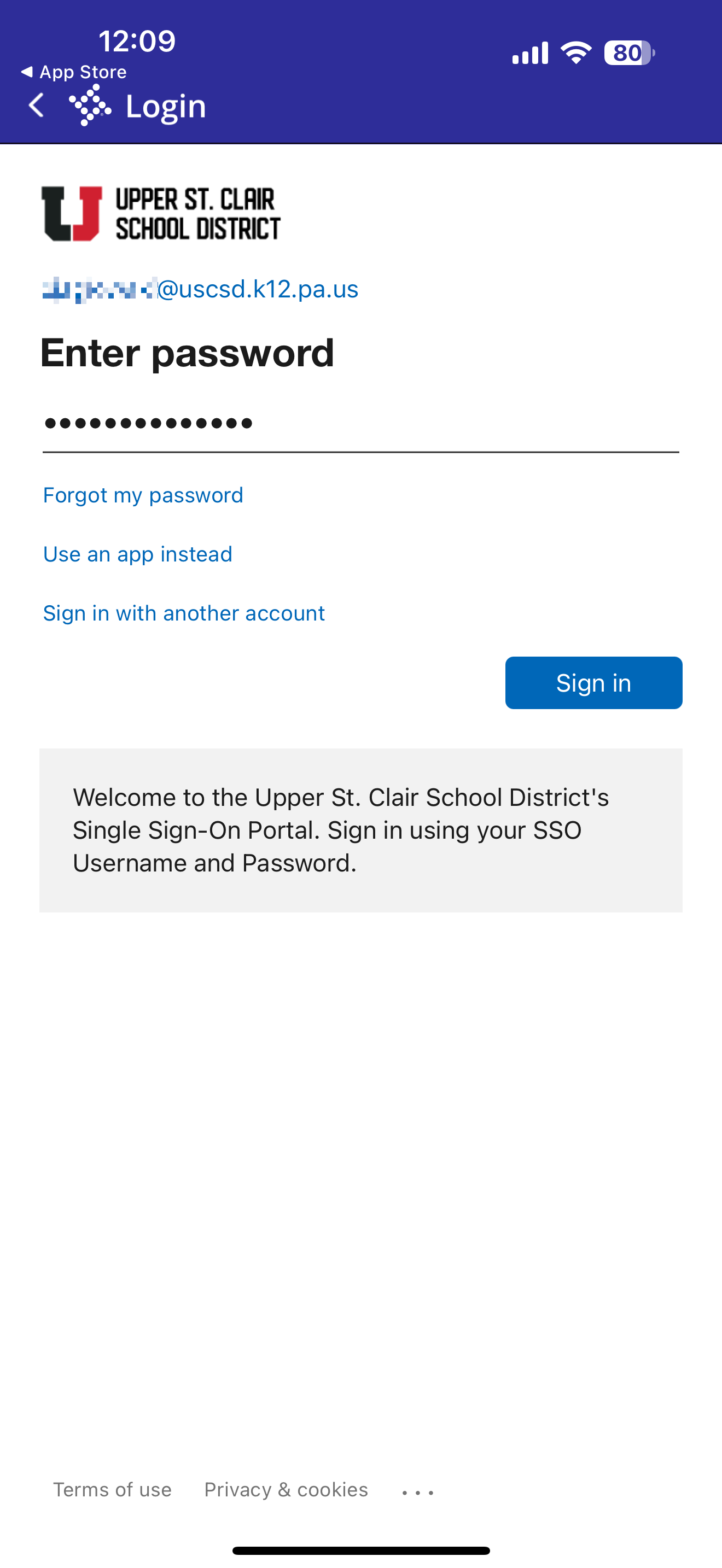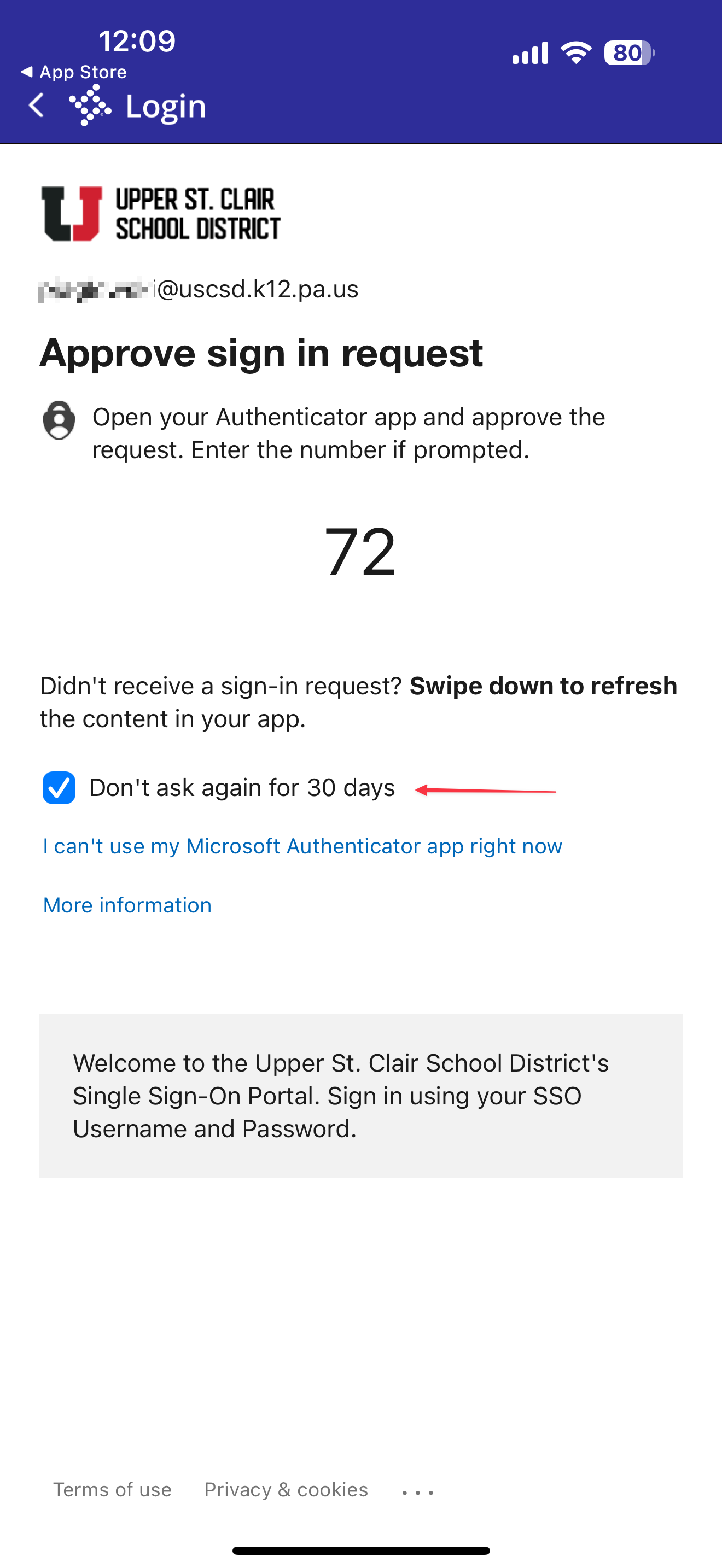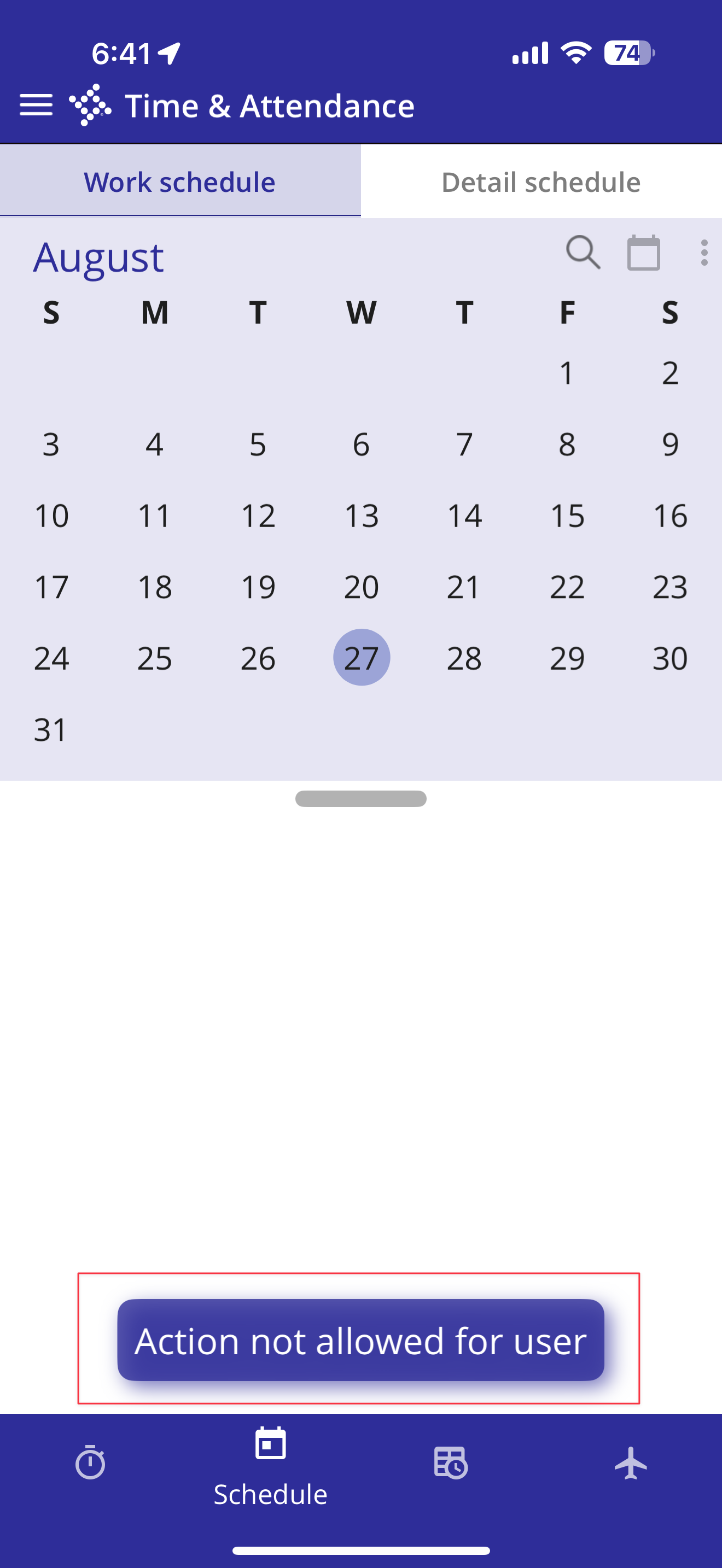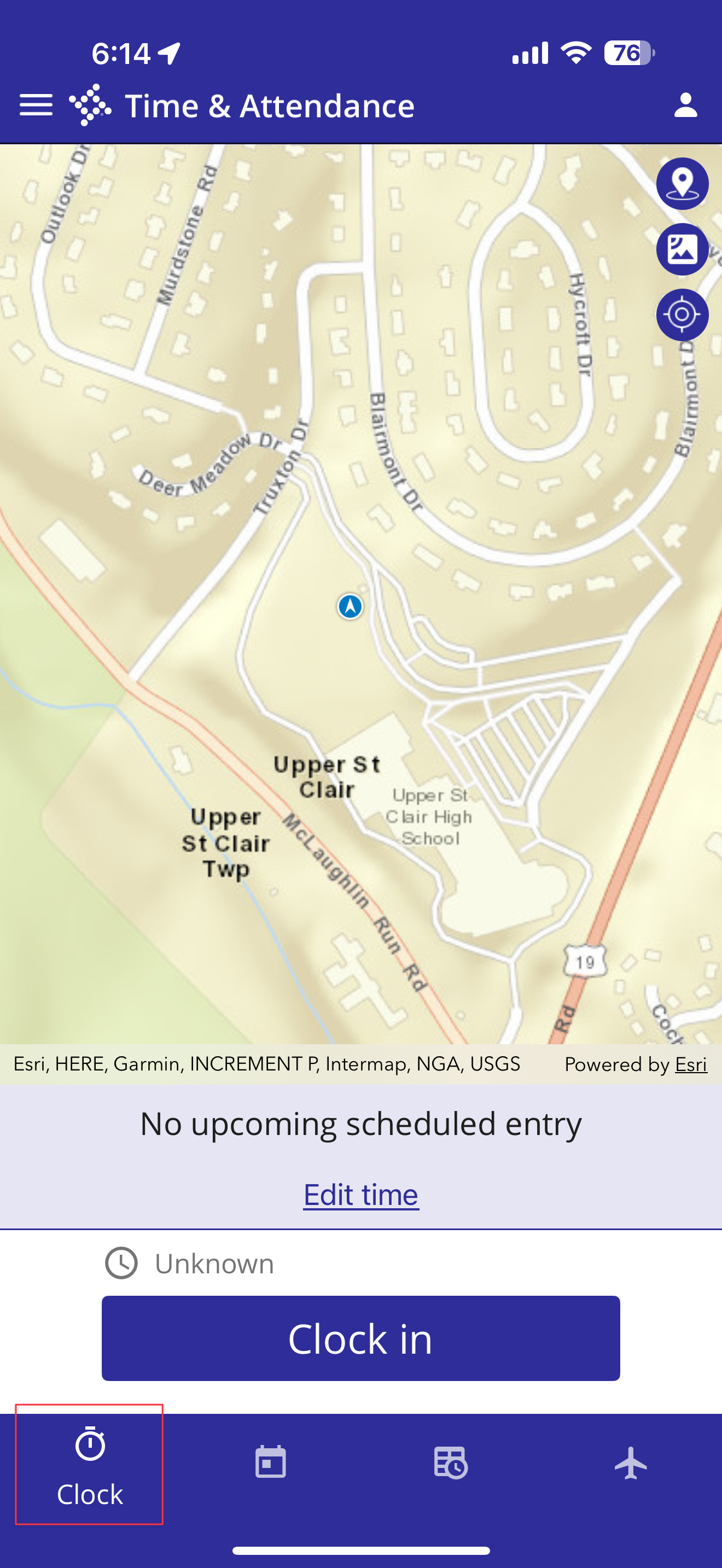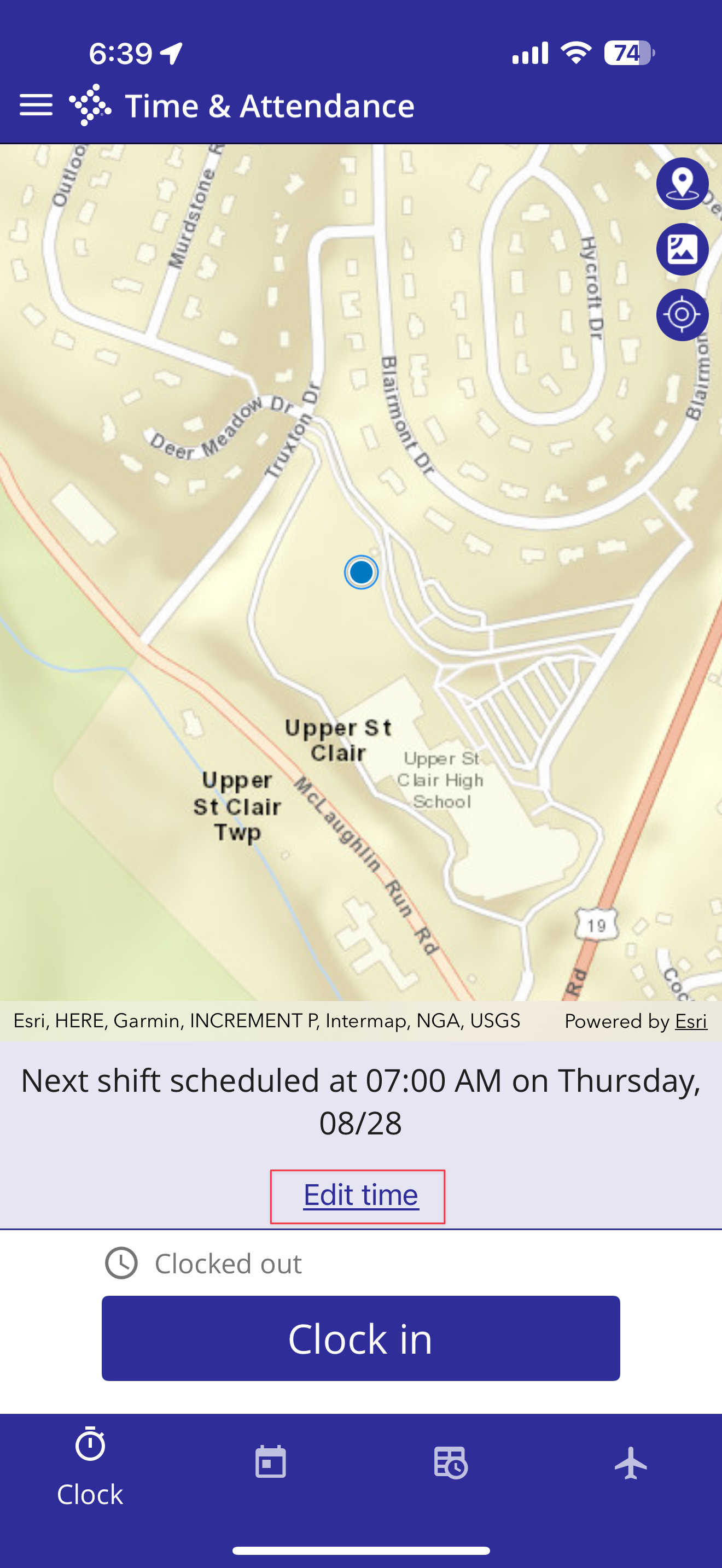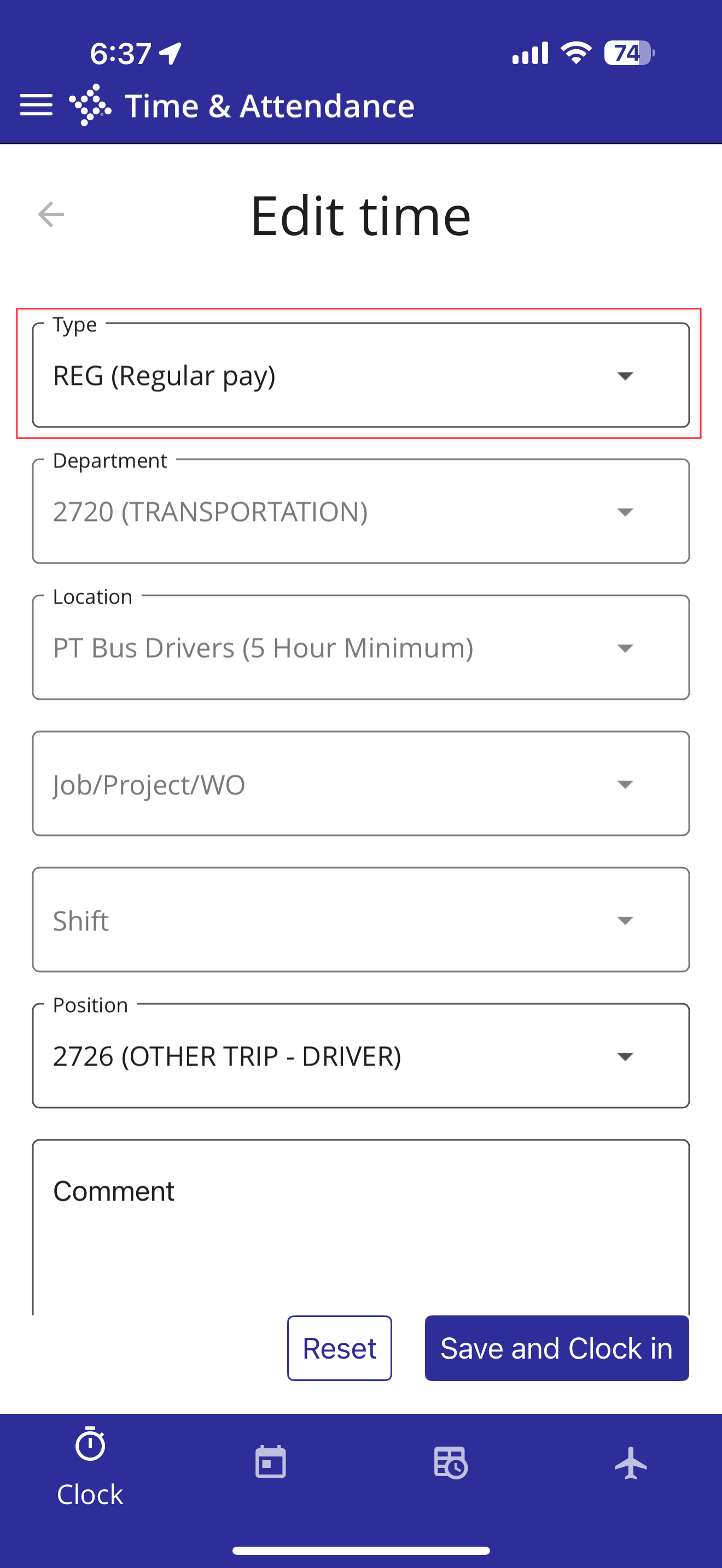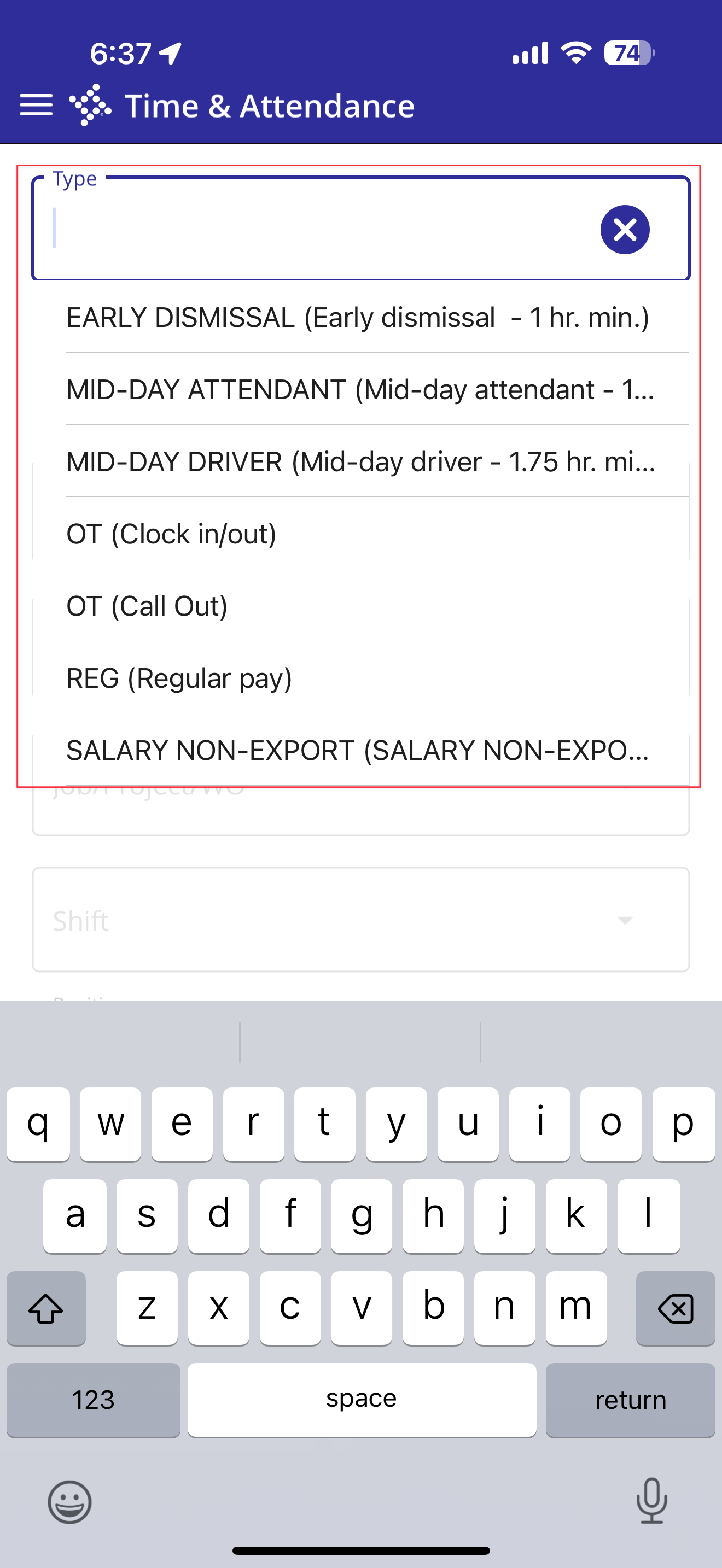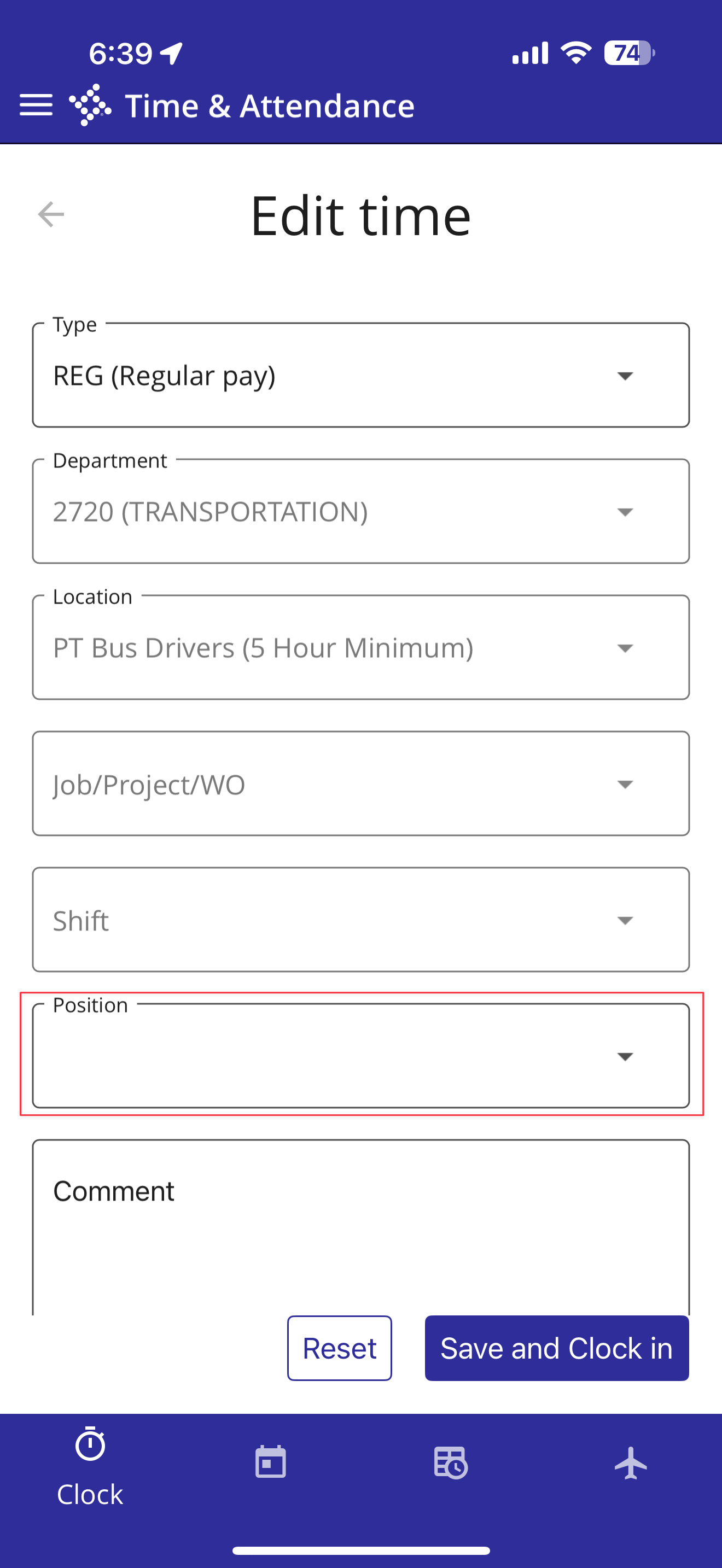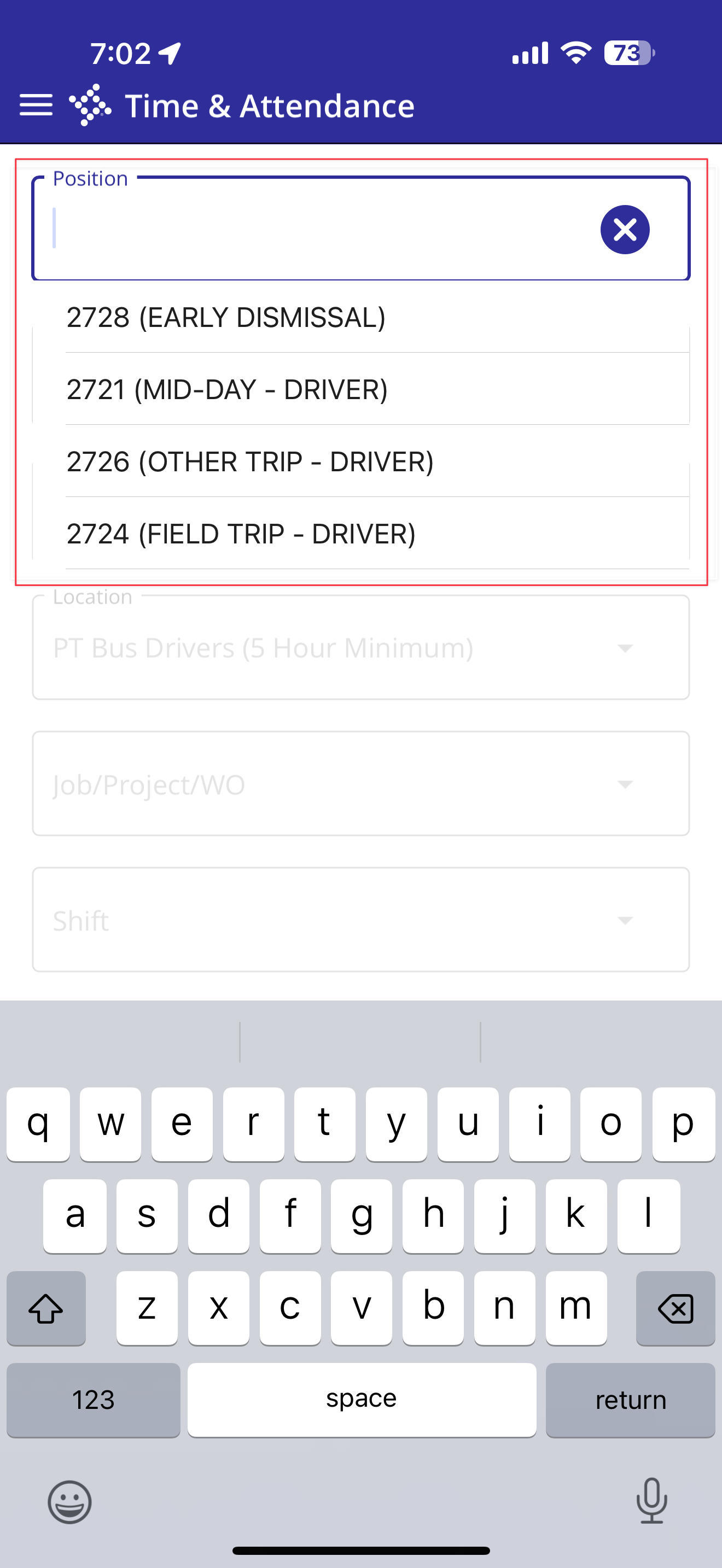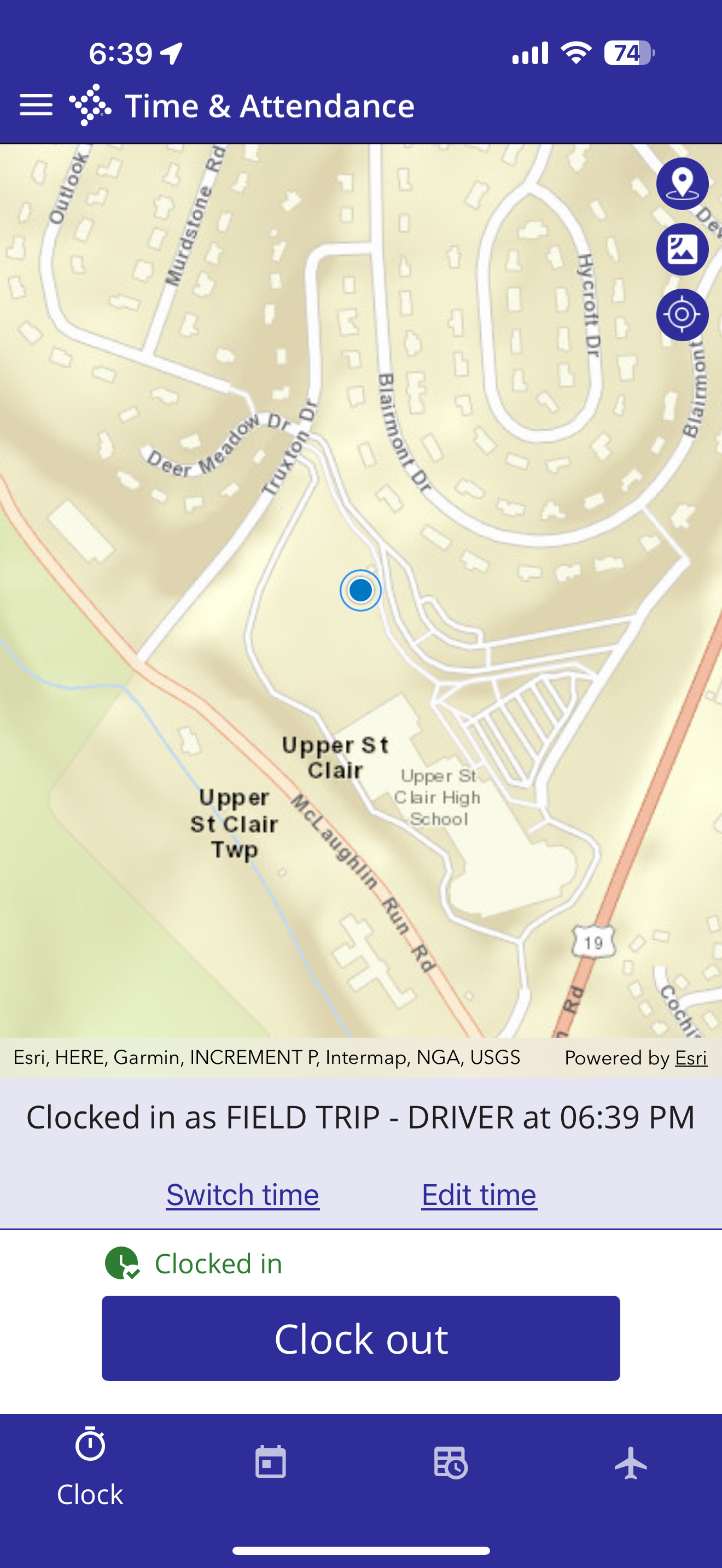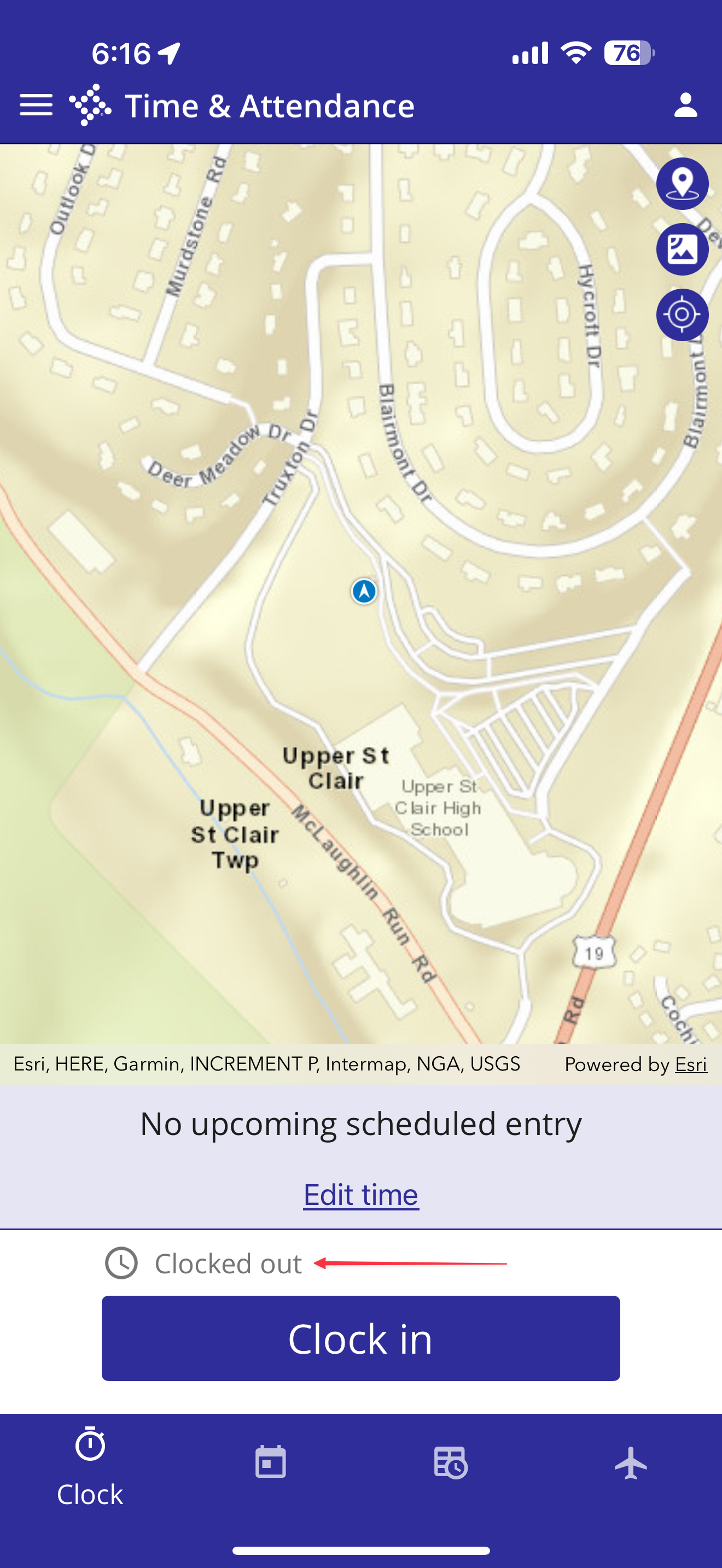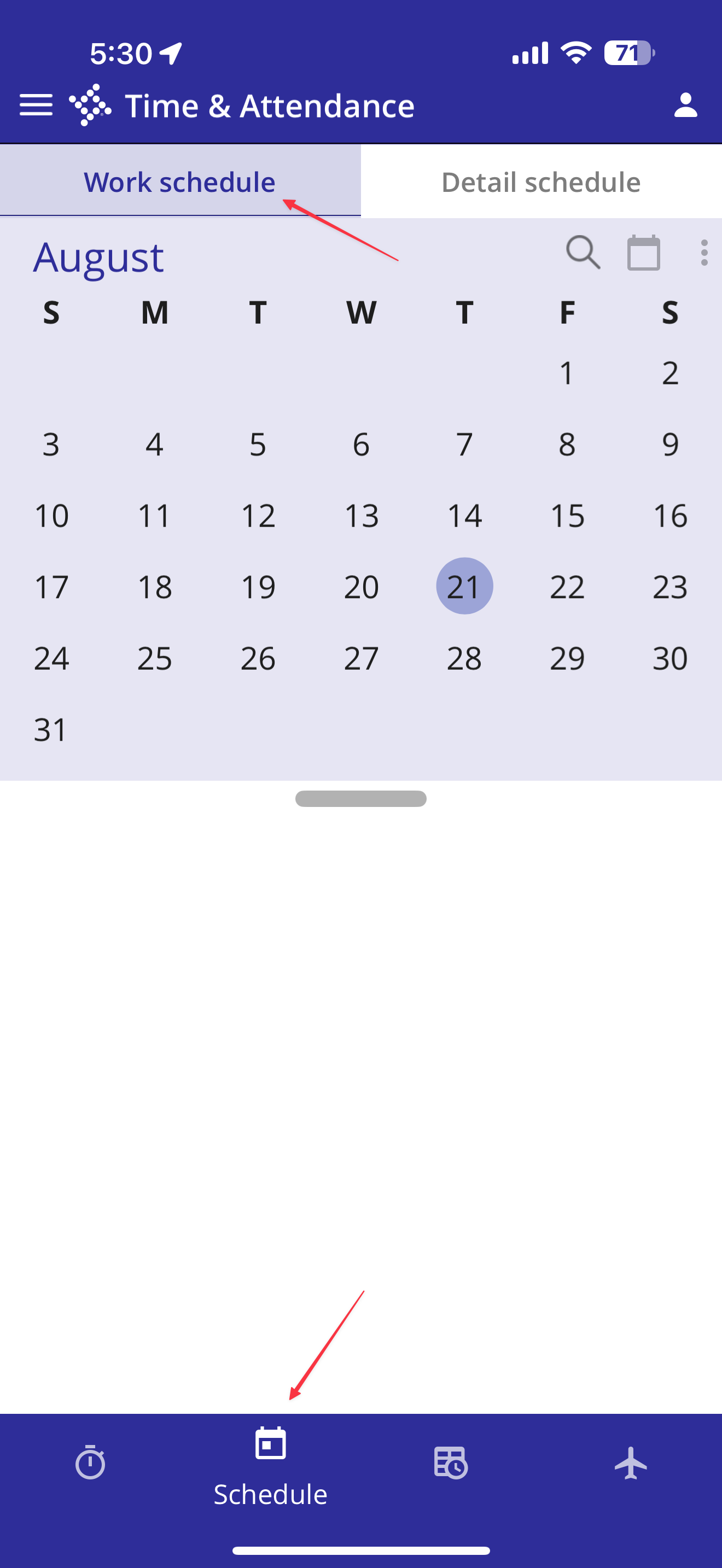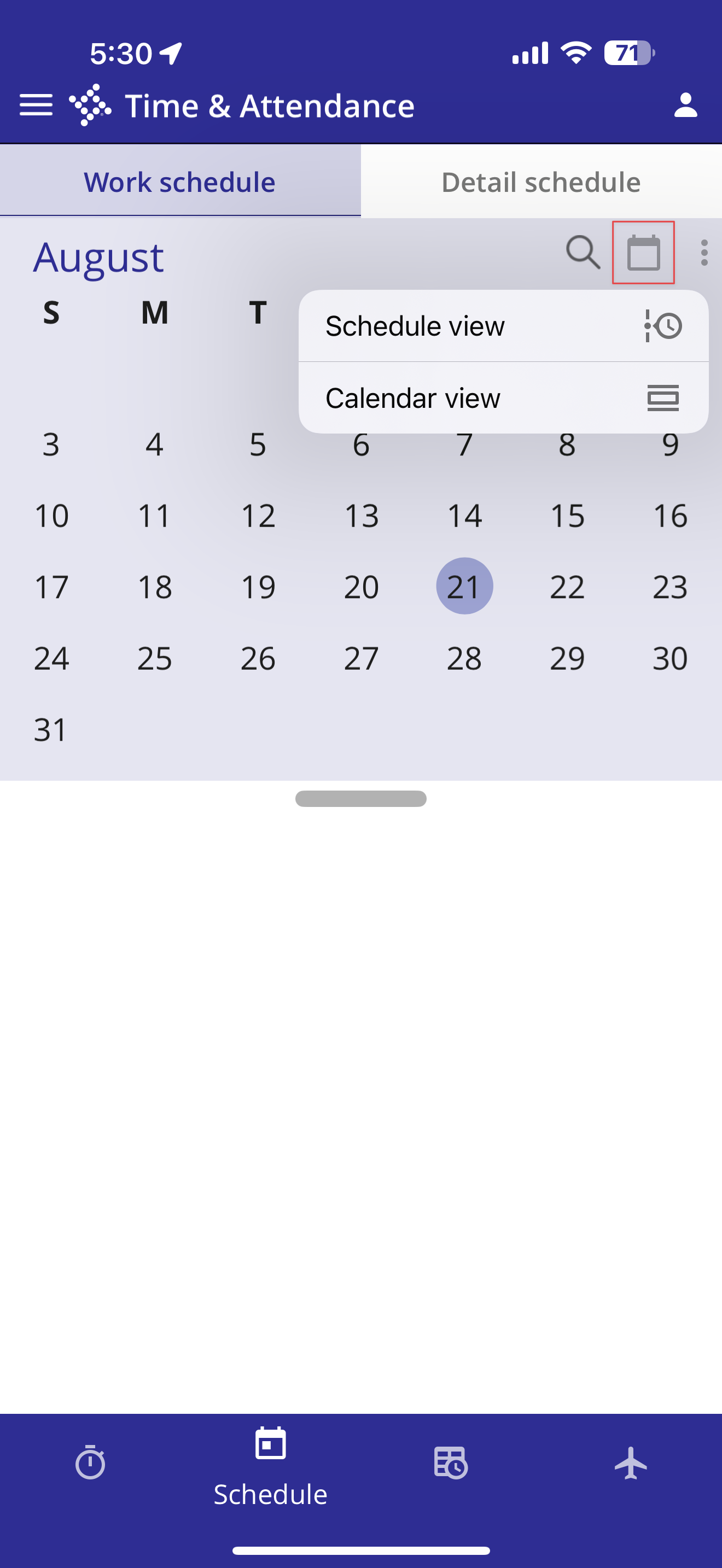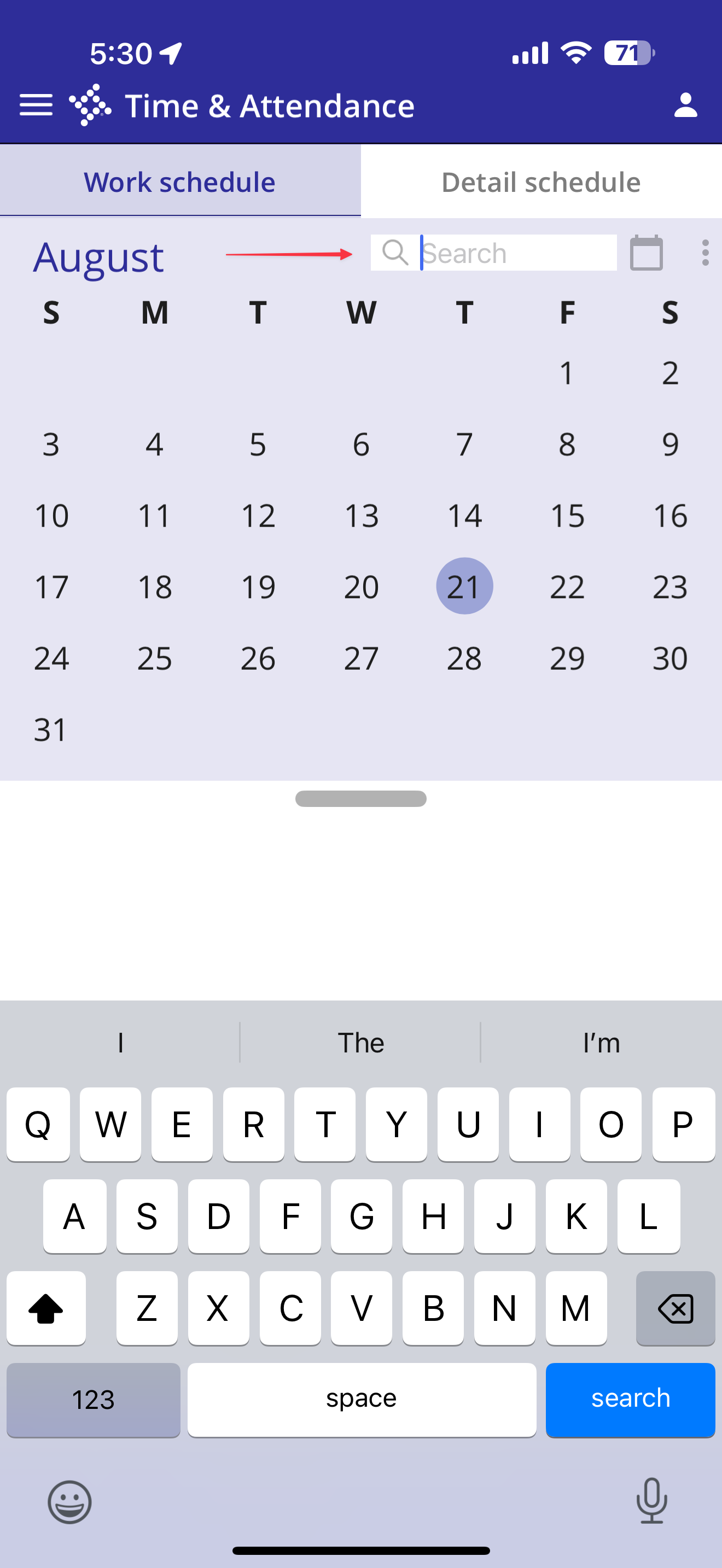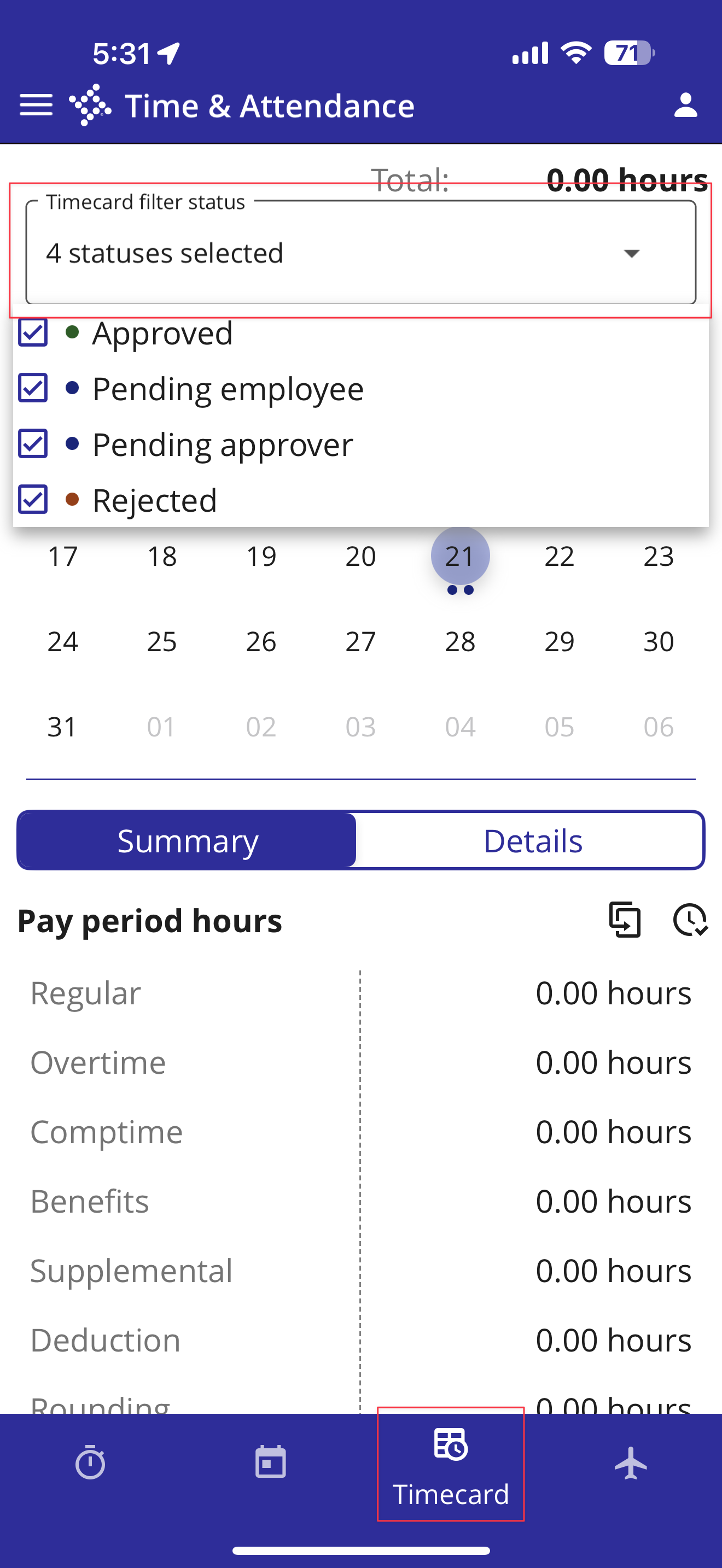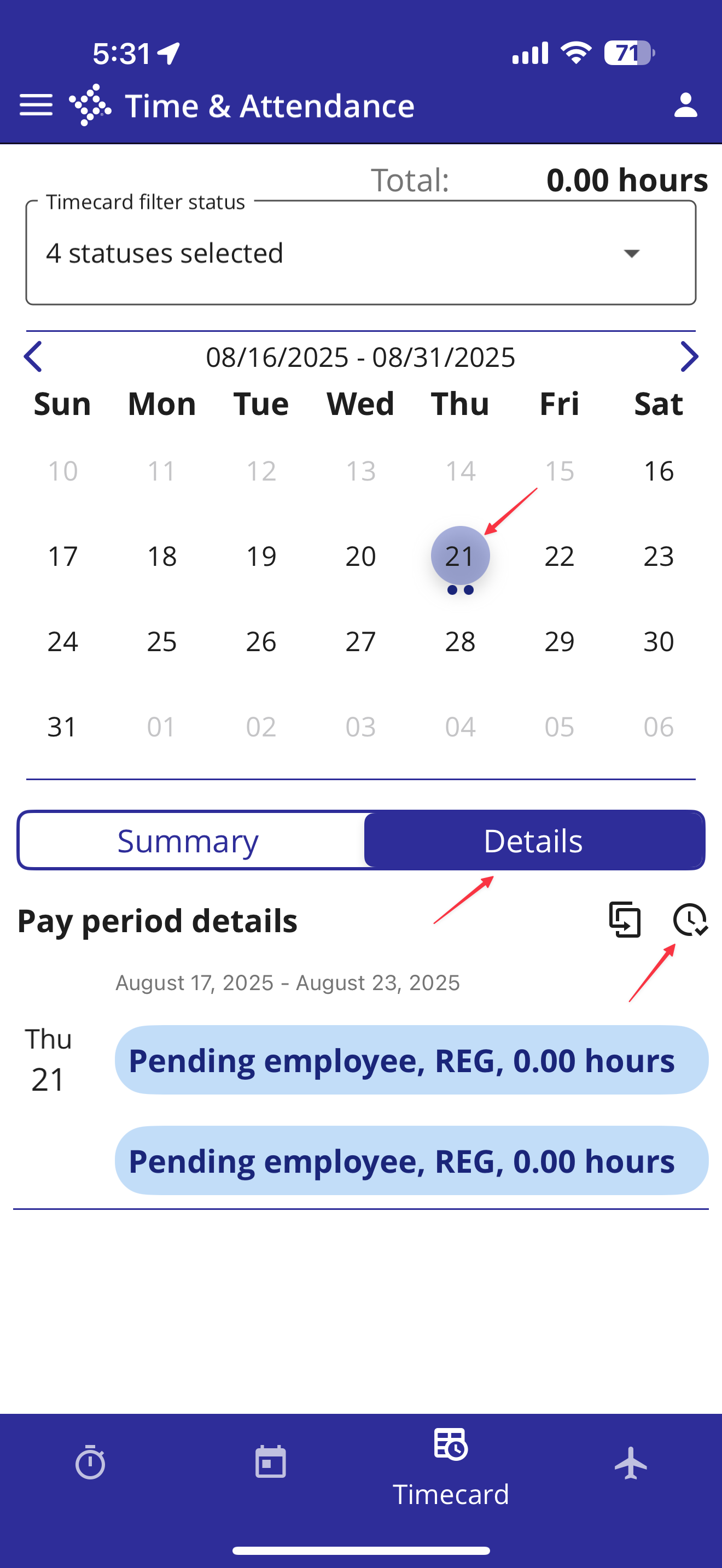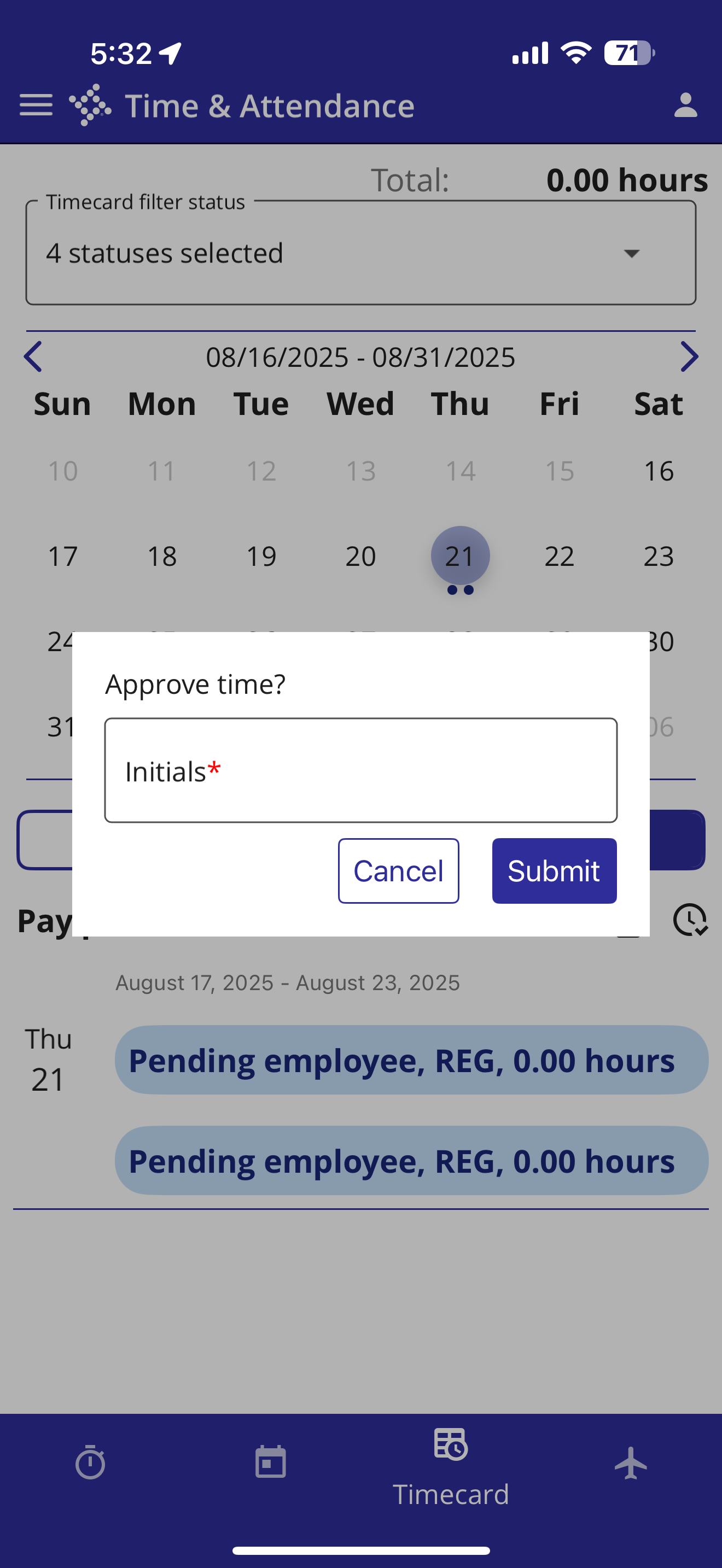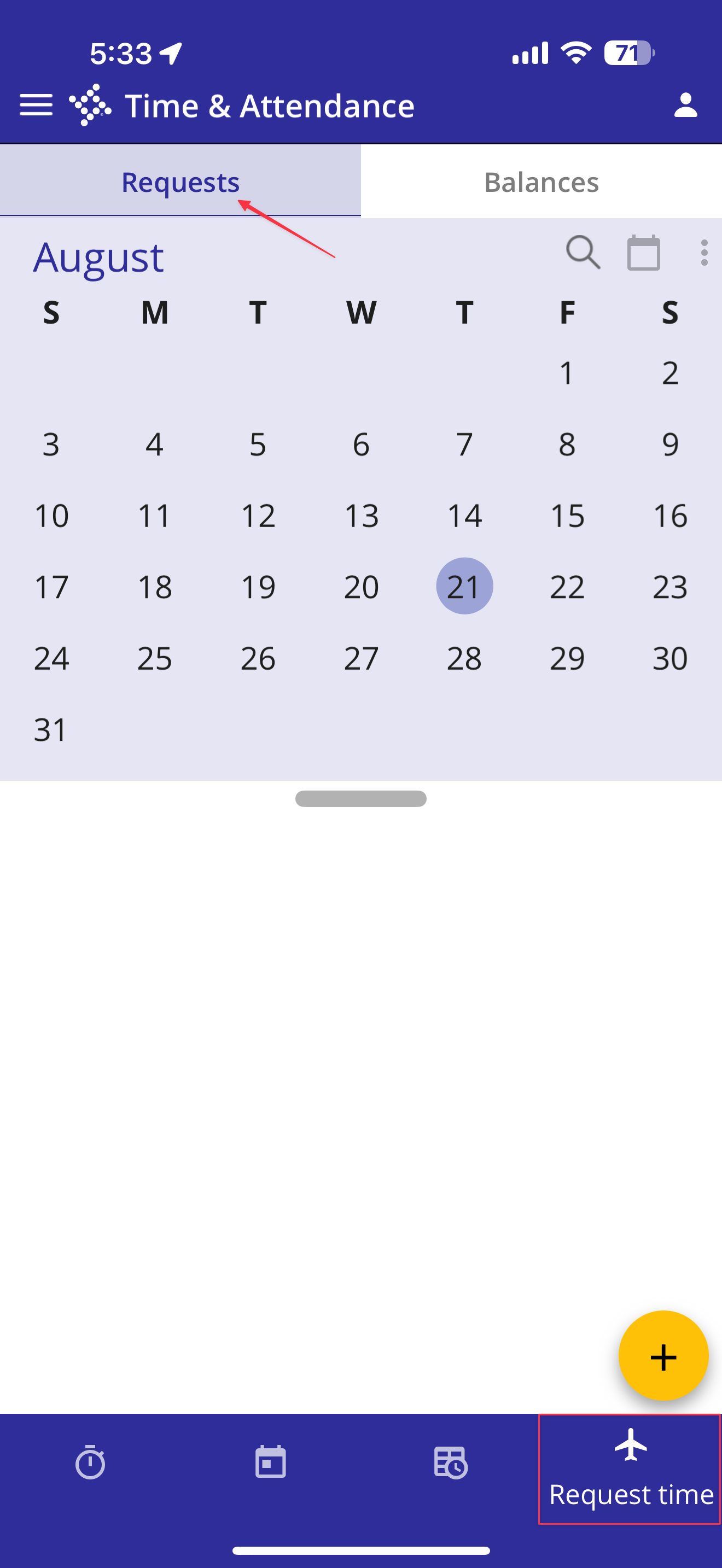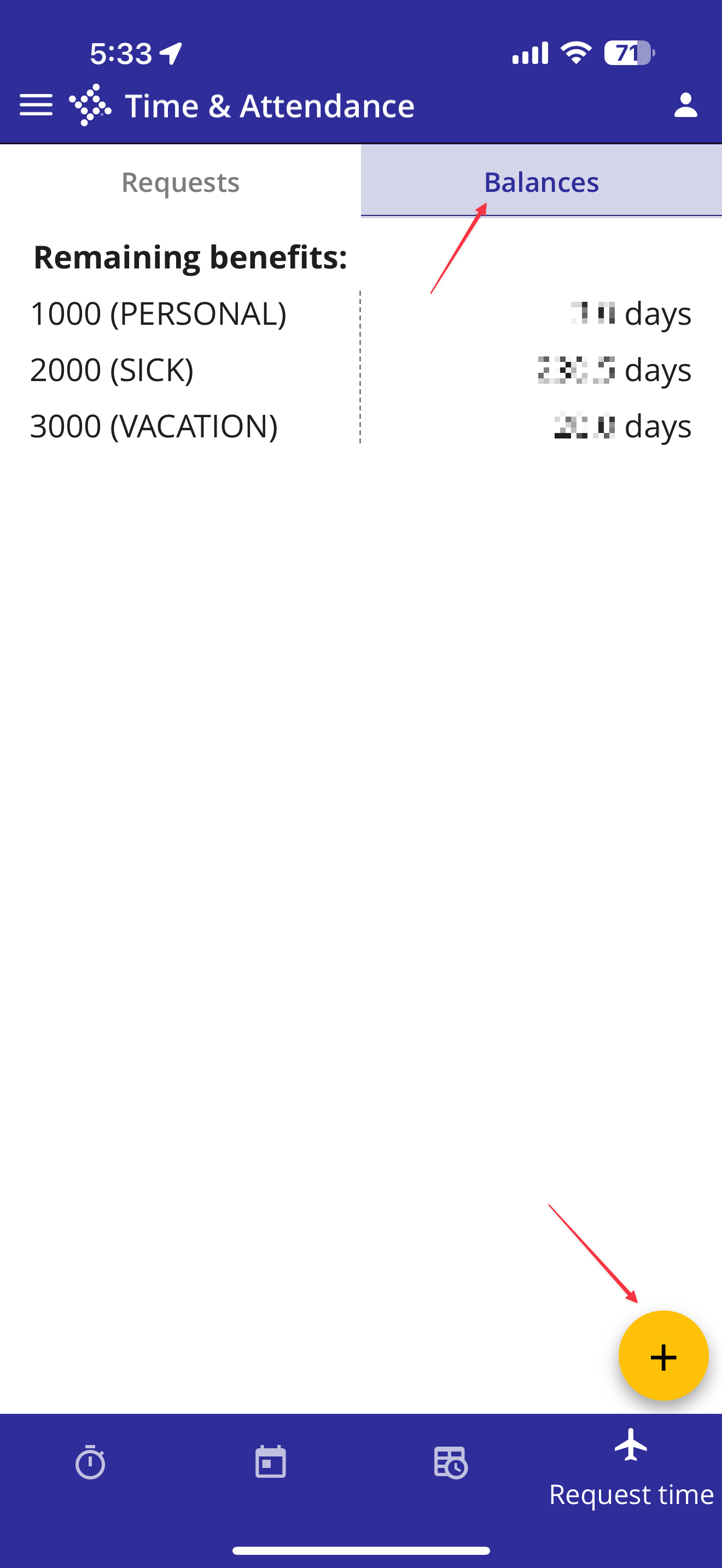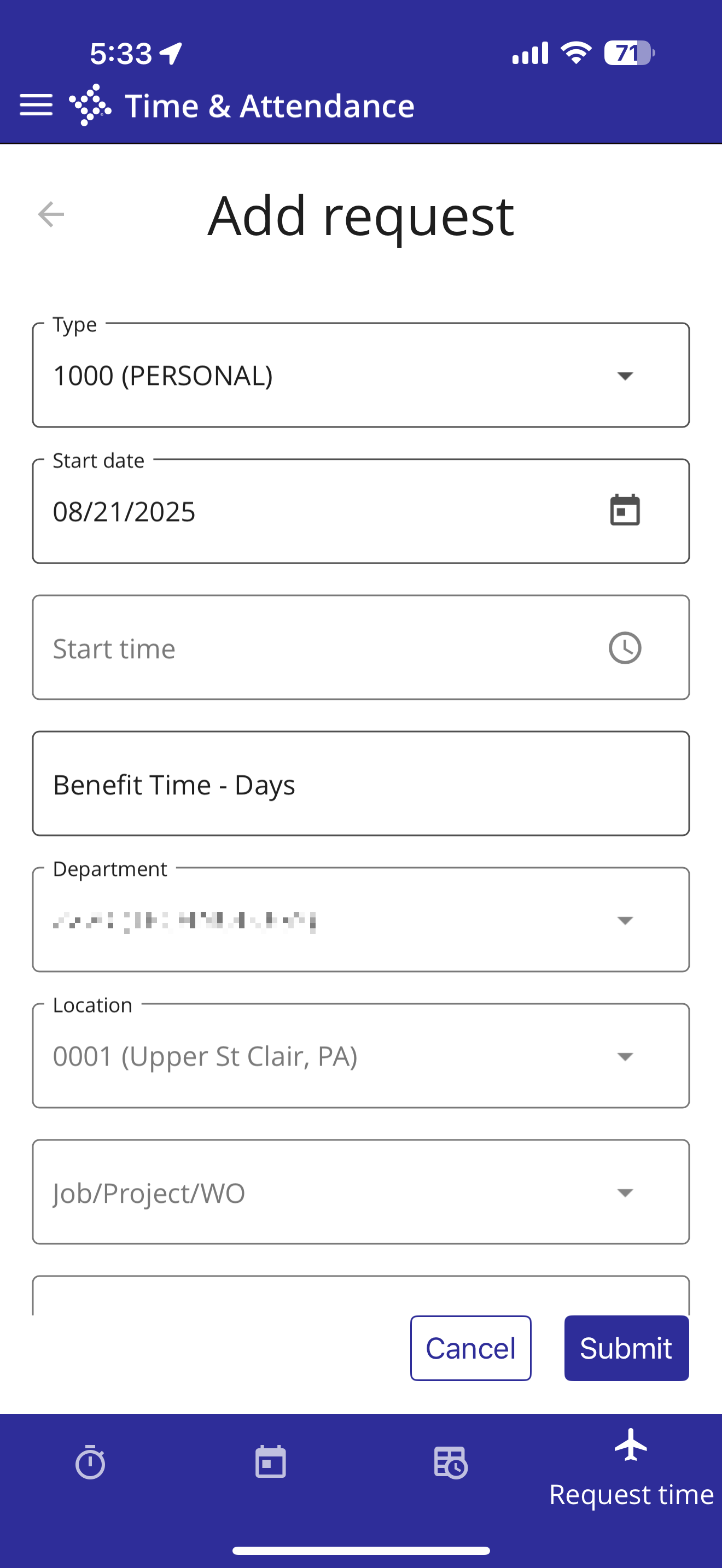928
928
Tyler Time & Attendance can be used from a web browser by going to https://upperstclairtssdpa.aws.executime.com/ExecuTime/ or by using the Workforce Mobile app on your phone.
This article provides guidance on downloading, logging in and using the Workforce Mobile app.
Workforce Mobile allows for reviewing your work schedule, clocking in and out, timesheet approval, requesting time-off and reviewing your time-off balance. Certain groups of employees have been granted permission to some or all of the aforementioned Workforce Mobile app functions.
Installation and setup
Download the Workforce Mobile app from the Apple Store or Google Play. Search for workforce mobile and download the app made by Tyler Technologies, Inc.
It is suggested that you allow the app to use you location when the app is being used.
It is suggested that you allow the app to send you notifications.
Use your school district email address in the Sign in with your account box.
When first using the app, you must select the Upper St. Clair School District. Tap Add Organization.
Our organization code is upperstclairtssdpa, so enter this in the Organization ID box, then tap Next.
Tap anywhere on the Upper St Clair School District, PA entry, as shown below.
You will be taken to a login window, where you must enter your school district email address into the Username box. It is suggested that you also check the Remember me box to aid in ease of subsequent logins. Tap the Next button.
Enter your SSO account password and tap the Sign in button.
If this is the first time you are logging in on the device you are using, use the Code from your Code Card or your Microsoft Authenticator app to complete this login. If presented with the screen below, it is suggested that you check the Don't ask again for 30 days box for ease of use in subsequent logins.
Special note regarding app use
If you have not been granted access to a particular feature of the Workforce Mobile app, you will encounter the Action not allowed for user message shown below.
Workforce Mobile Clock feature
Tap the Clock button at the bottom of the screen, allowing you to clock in and clock out.
When you tap the Clock in button, your clocked-in status is shown. Before clocking in, tap Edit time in order to select the appropriate pay type.
Tap the Type box to reveal the pay type selections available to you.
In this example, the pay types available for a bus or van driver and attendant are shown. Tap the appropriate choice from the list.
EARLY DISMISSAL should be selected for early dismissal runs
MID-DAY ATTENDANT should be selected for mid-day attendant runs
MID-DAY DRIVER should be selected for mid-day driver runs
OT (Clock in/out) should only be used by full time floaters - note that floaters clock in for over time only
OT (Call Out) should only be used by those in Facilities and is a type of over time
REG should be selected for all runs other than early dismissal and mid-day
SALARY NON-EXPORT should only be used by Facilities for regular hours worked - note that these hours do not export from Time & Attendance to School ERP Pro and are only necessary for over time calculations.
Now tap the Position box to reveal the appropriate positions available to you.
In this example, the positions available for a bus or van driver and attendant are shown. Tap the appropriate choice from the list.
After selecting the appropriate pay type and position, tap the Save and clock in button.
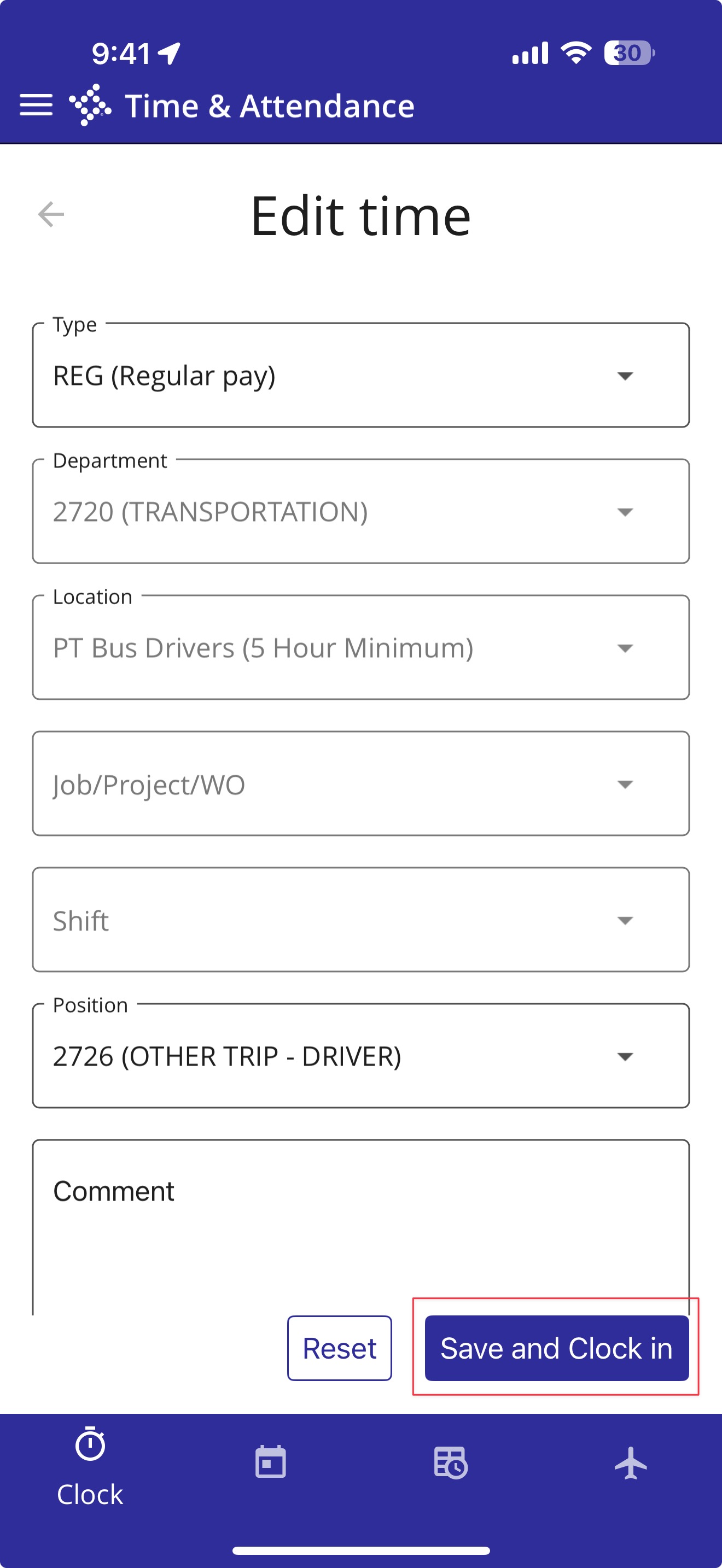
In the example, a bus driver is now shown as being clocked in for a field trip. When the shift is complete, tap the Clock out button.
After tapping the Clock out button, your clock status is shown as displayed below.
Workforce Mobile Schedule feature
Tap the Schedule button at the bottom of the screen, allowing you to review your Work schedule.
Tap the calendar icon to choose either the Schedule view of the Calendar view.
Tap the magnifying glass icon, allowing you to search your calendar.
Workforce Mobile Timecard feature
Tap the Timecard button at the bottom of the screen.
The Timecard filter status area allows you to view or remove from view, the following items.
- Approved - approved timecards
- Pending employee - Timecards awaiting employee approval
- Pending approver - Timecards awaiting supervisor approval
- Rejected - rejected timecards
Tap the Summary button to see current pay period information.
Tap a day on the calendar, then tap Details for further information on the selected day.
Note: If it is the last day in your pay period, you can approve your timecard by tapping the clock with checkmark icon.
To complete approval of your timecard, enter your initials and tap the Submit button.
Workforce Mobile Request time feature
Tap the Request time button at the bottom of the screen. Choose the Requests button to see the calendar view. Tap a particular day to see request details for that day.
Tap Balances to see your remaining time off benefits. Tap the plus sign in the bottom corner to request time off.
Enter the type of day off being requested, as well as date and time, plus any other time off selections that are required of you. Then, tap the Submit button.
If you have questions or encounter a problem, please submit a Helpdesk ticket using the following guidance - https://support.uscsd.k12.pa.us/kb/article/244-how-to-get-technology-help/.