Mar 23, 2020
 2829
2829
Step 1: Open Chrome and click on the Chrome Remote Desktop Extension

Step 2: If Prompted, click Remote Support
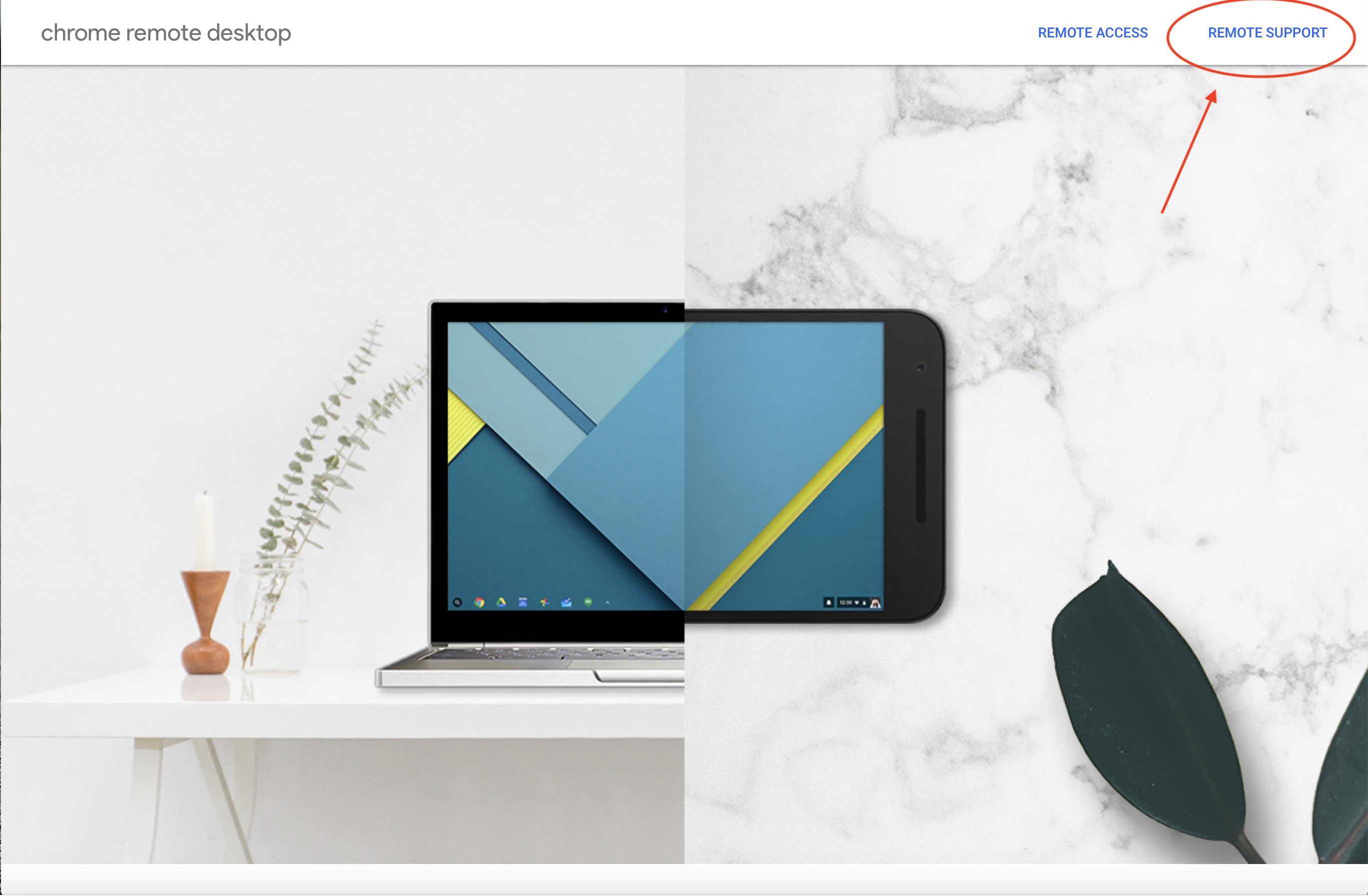
Step 3: If prompted, select No Thanks

Step 4: Click Generate Code

Step 5: Give the generated code to the Support Agent

Step 6: Click Share

|
Quick Note: When finished, click the time (in the bottom, right hand corner) and select Stop
|





