Mar 31, 2017
 2860
2860
When your iPad is in landscape mode, you can use Split View in Safari to see two websites at the same time.
Get started
- Make sure that your iPad has the latest version of iOS.
- To use Split View, you need an iPad Pro, iPad (5th generation), iPad Air 2, or iPad mini 4.
Use Split View in Safari
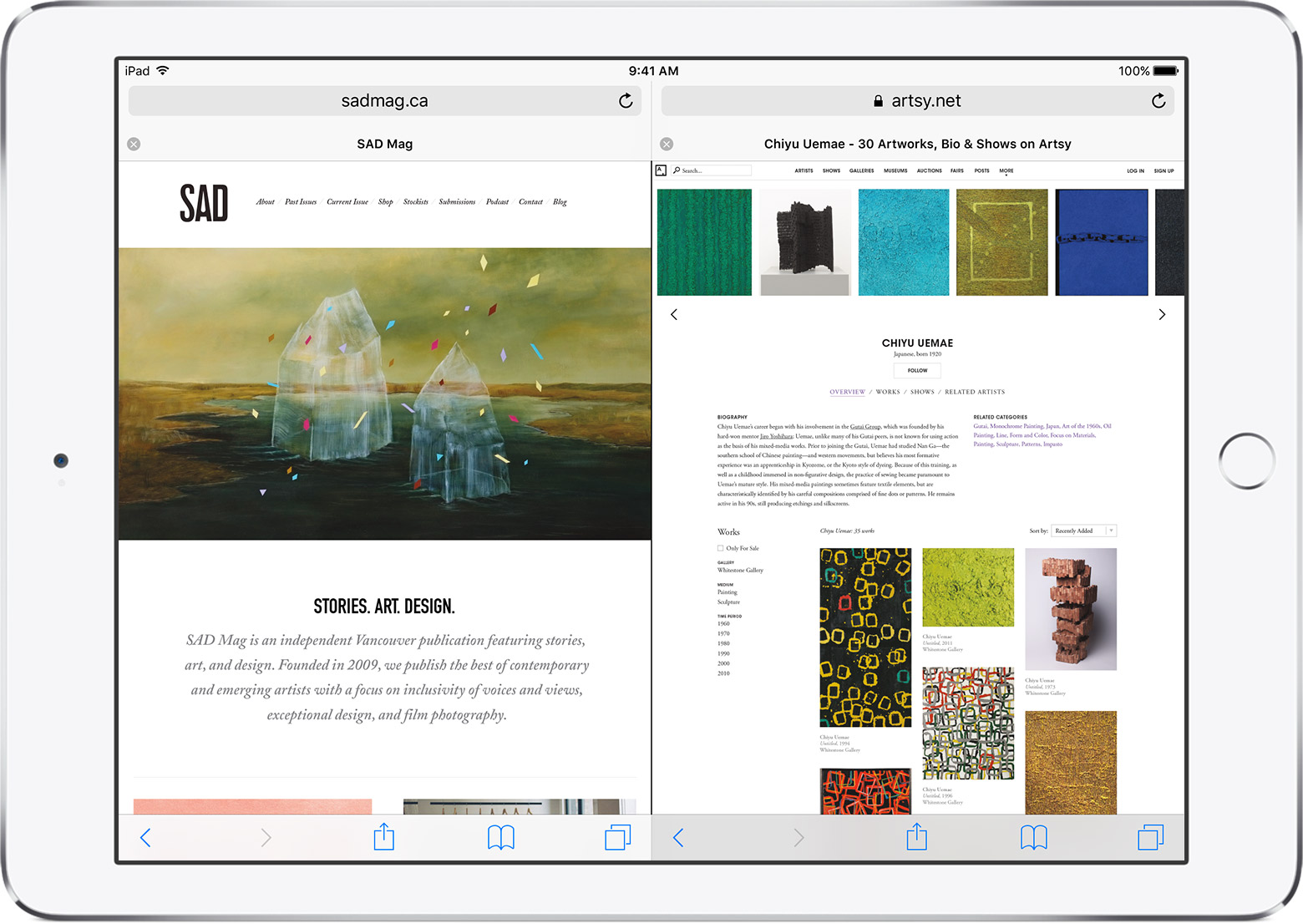
- Put your iPad in landscape mode.
- Open Safari.
- To see two webpages at the same time, do one of the following:
- Open a link in Split View: Touch and hold the link, then tap Open in Split View.
- Open a blank page in Split View: Touch and hold the tab switcher (looks like two overlapping squares), then tap Open Split View.
- Open a link on the other side of Split View: Tap with two fingers on the link.
- Move a tab to the other side of Split View: Drag the tab left or right in the Split View.
To leave Split View, touch and hold the tab switcher, then tap Merge All Tabs.
You can also tap the "X" symbol to close tabs individually and leave Split View.




