Aug 20, 2020
 3178
3178
Logging into Google Meet on an iPad for the First Time
1. Locate the Google Meet App on your iPad. If you do not have it installed on your iPad, you can download it from Self Service.
![]()
2. Tap the "Sign In" button
3. You may be notified that Google Meet wants to use "google.com" to sign in. Tap "Continue"
4. When prompted, put in your full SSO or email address - [email protected] or [email protected], then tap "Next"
5. You will be prompted for your SSO password.
6. Once successfully signed in, you will see the Google Meet controls will appear.
The full sign-in process is demonstrated below.