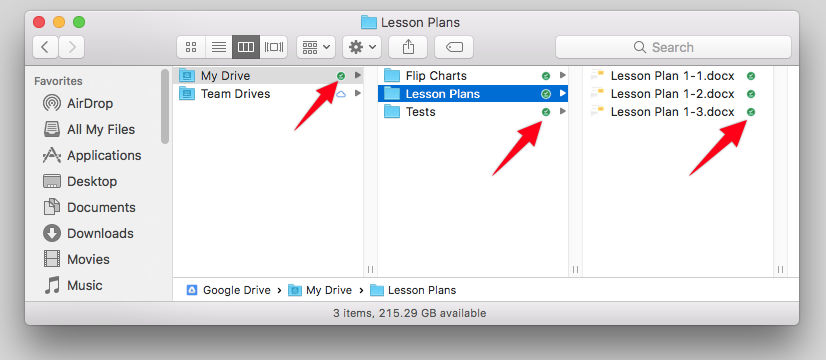8251
8251
Google Drive File Stream is replacing the Google Drive Backup and Sync that was on your old computer.
Google Drive File Stream icon appears on your desktop as a connected network drive, much like your now-defunct network server folder. We recommend using the Google Drive File Stream to house all your files and work out of that folder exclusively to ensure your data is always backed up in the cloud.
By default, your non-Google files in Drive File Stream are only available when you are connected to the internet. If you would like to make all your files available to you no matter if you have access to the internet or not, you need to make them "available offline" on "My Drive".
To enable offline access to your files, follow the directions below.
1. Make sure you are connected to the internet.
2. Double click the Google Drive icon on your desktop.
3. <Control> Click or Right Click the My Drive folder.
4. Pull down to Drive File Stream
5. Select "Available offline" like the picture below
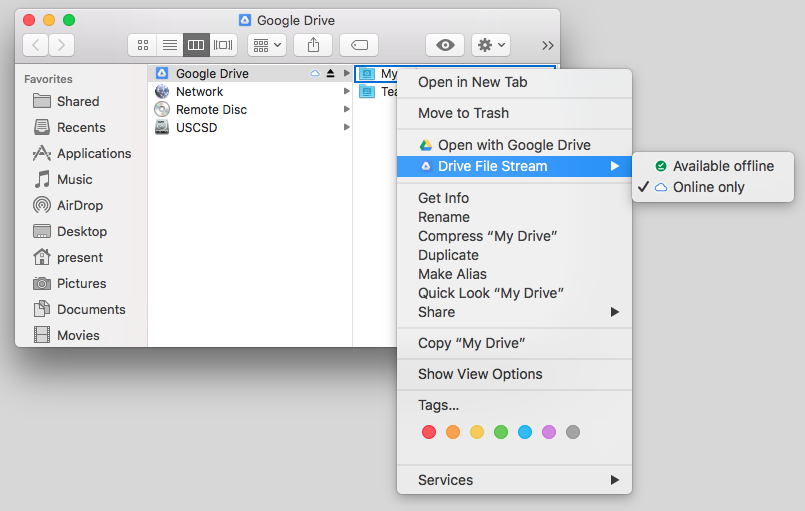
Once Available offline is selected, Google Drive File Stream will begin to make your files available to edit when you are not on the internet. Depending on the number of flies in your Google Drive, this could take some time for all your files to become available offline.
If you make changes to a file when you are not connected to the internet, the file will be updated in Google Drive the next time your computer connects to the internet.
The files that have a green check mark next to them are available for offline use. Please see the picture below.